Printing in Revu is controlled through the Print dialog box. To open this dialog box and print the current PDF, click ![]() Print or press
Print or press
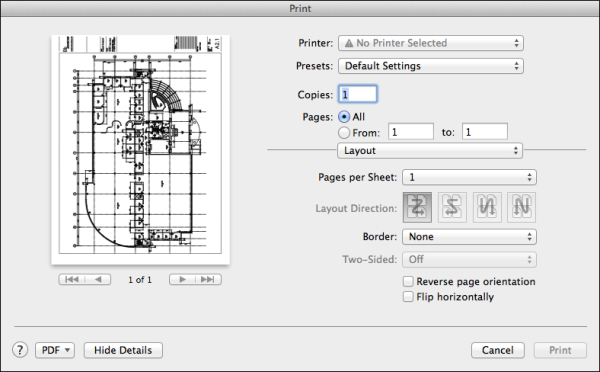
Print options are broken up into sections. Some of these will be integral to your current print job and others will probably go untouched.
Shows how the PDF will appear on the printed page. Red borders appear to indicate the margins defined for the page. Step through the pages using the navigation tools at the bottom of the preview pane.
Printer: Lists the available printers on the system.
Presets: Lists the available printer presets. To save the current printer settings as a preset, select Save Current Settings as Preset and name the preset in the dialog box that appears.
Copies: Determines how many copies of the PDF or selected pages will print.
Pages: Determines which pages of the PDF will print. Select either All or From and enter the desired page range.
Select Layout from the Layout/Paper Handling menu to reveal the Layout options.

Pages per Sheet: Determines the number of pages to a sheet. Choosing a number other than 1 will result in the defined number of pages being shrunk to fit the page.
Layout Direction: Chooses the orientation and direction of the pages on the sheet.
Border: Draws a box around each page on the sheet to create separation.
Two-sided: Enables two-sided printing when On is selected. Off by default. Only available when the selected printer supports two-sided printing.
Reverse page orientation: Flips the page vertically.
Flip horizontally: Flips the page horizontally.
Select Paper Handling from the Layout/Paper Handling menu to reveal the Paper Handling options.
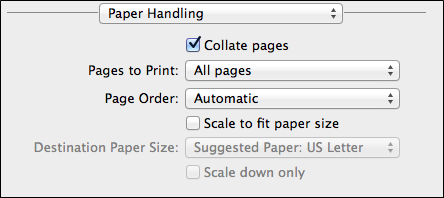
Collate
Pages to Print: Select whether to print All
Page Order: Select the order in which to print the selected pages: Automatic, Normal, or Reverse.
Scale to fit paper size:
Scale down only: Select to only shrink the page to fit the selected Destination Paper Size; pages will not be expanded.