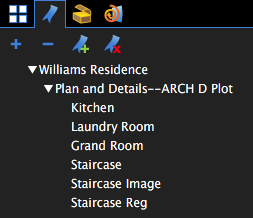
When generating PDFs from other file types using the Bluebeam PDF creation tools, certain content will be automatically transformed into bookmarks – for example, a Microsoft® Word table of contents, worksheet labels from Excel®, and slide headers in PowerPoint®. When using AutoCAD®, Revit® or SolidWorks®, bookmarks can be created from layout sheets as well.
Bookmarks are arranged in a Bookmarks list.
Bookmarks can be arranged in a typical parent-child structure, shown by the presence of a toggle arrow to the left of a bookmark's name. Click any toggle arrow to hide/reveal that bookmark's child bookmarks.
Bookmarks that are located on the page currently being viewed in the main workspace will have a triangular icon to their right.
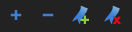
 Collapse All:
Collapse All: