The Layers tab provides quick access to layers
Go to View > ![]() Tabs > Layers or press ALT+Y to show the Layers tab.
Tabs > Layers or press ALT+Y to show the Layers tab.
The image below shows an example of the Layers tab of a layered PDF:

Layers with child layers will have a toggle triangle to the left of their names. Click this triangle to expand or collapse the list of child layers.
To show or hide a layer, click the box to the left of the layer's name to toggle its visibility. A layer with
To show or hide a parent layer and all its child layers at the same time,
To show only one layer,
Click and drag a layer to move it to a new location in the layers list.
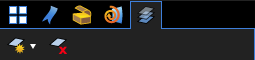
Adds a new, blank layer to the PDF. By default, the new layer is positioned immediately after the layer that is currently selected; if no layer is currently selected, the new layer is positioned at the end of the layers list. Click the triangle to the right of the button to choose a different position for the new layer:
Opens the Delete Layer dialog box to delete the selected layer and its children, if applicable.
The following options are available in the context menu of a selected layer (
Show Layer: Toggle to display or hide current layer or layers.
Isolate: Display this layer and its children, and hide all other layers.
Show All: Display all layers.
Markup Layer: Sets the selected layer as the Markup Layer. New markups will be created on this layer. The ![]() markup icon displays after the layer name.
markup icon displays after the layer name.
Rename: Change the name of the layer.