The Scale section sets the document scale and measurement precision. To ensure the accuracy of measurements, takeoffs, and so on, check that the scale is set correctly.

Scale definition: The current scale is shown in the form (Measurement A) = (Measurement B). These can be changed manually, if desired, though calibration is usually recommended as sometimes scaling occurs during the PDF creation process.
Precision: Defines the decimal or fractional precision of the measurement values.
Calibrate: Calibrates the document to allow accurate measurements to be taken. See Calibrate for more information.
Recalculate: Recalculates existing measurements after the precision or scale has been changed.
Store Scale in Page: Select to store the scale when the file is saved. If unchecked, the page will need to be recalibrated the next time the file is opened. Scales are stored by page; for multi-page PDFs, set the scale for each one individually.
The Measurements section controls labels for new measurement markups and reports information that can be helpful while taking measurements.
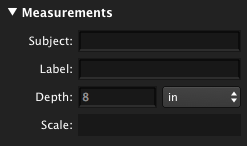
Subject: Defines the subject for the selected measurement markup. Subject is reported in the Markups list; giving similar markups similar subjects can make them easier to work with in Markups list.
Label: Defines the label for the selected measurement markup. The label is reported in the Markups list and appears on the markup itself by default.
Depth: Defines the depth for Volume, Area, and Perimeter measurements, which is used to calculate volume and wall area. Can be set before placing the measurement (but after an applicable measurement type is selected) or after selecting an existing markup.
Scale: Shows the scale of the selected measurement markup or Viewport.
Click Clear All to clear all Viewports (regions of the drawing that have different scales than the default scale of the document) from the current document.
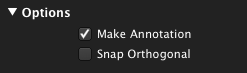
Make Annotation: When checked, measurements are created as permanent annotations on the document. When unchecked, measurements are temporary. This function is only available for Studio Session PDFs.
Snap Orthogonal: Restricts measurements to angles in 45° increments. This can be temporarily enabled by holding down SHIFT.