 Tool Chest is a powerful feature that makes marking up documents much more efficient, giving you a place to store your most used markups in a central, easily accessible location.
Tool Chest is a powerful feature that makes marking up documents much more efficient, giving you a place to store your most used markups in a central, easily accessible location.The  Tool Chest is a powerful feature that makes marking up documents much more efficient, giving you a place to store your most used markups in a central, easily accessible location.
Tool Chest is a powerful feature that makes marking up documents much more efficient, giving you a place to store your most used markups in a central, easily accessible location.
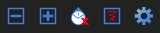
The Tool Chest tab toolbar contains commands to make working with markups more efficient.
 Reduce Icon Size: Reduces
the size of the tool icons.
Reduce Icon Size: Reduces
the size of the tool icons.
 Increase Icon Size: Enlarges the tool icons.
Increase Icon Size: Enlarges the tool icons.
![]() Delete Icon: Removes the selected tool from the Tool Chest.
Delete Icon: Removes the selected tool from the Tool Chest.
 Toggle Mode: Toggles
the selected icon between Properties mode and Drawing mode.
Toggle Mode: Toggles
the selected icon between Properties mode and Drawing mode.
![]() Manage Tool Sets: Opens the Manage Tool Sets dialog box to add, import, export, and remove Tools Sets. See Managing Tool Sets for more information.
Manage Tool Sets: Opens the Manage Tool Sets dialog box to add, import, export, and remove Tools Sets. See Managing Tool Sets for more information.
The Tool Chest is organized into different tool sets.
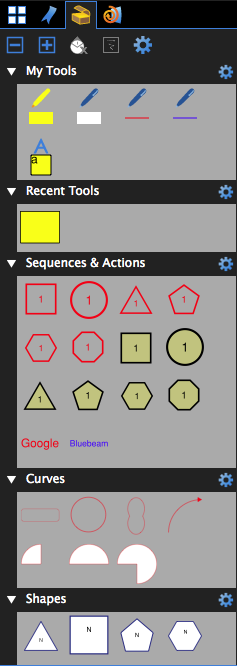 Each tool set has a title bar with a toggle triangle at the left and a
Each tool set has a title bar with a toggle triangle at the left and a ![]() Properties menu at the right. Click the triangle to collapse or expand the tool set. To quickly hide a tool set completely, go to
Properties menu at the right. Click the triangle to collapse or expand the tool set. To quickly hide a tool set completely, go to ![]() > Hide. To show a tool set that has been hidden, see Managing Tool Sets: Hiding or Showing Tool Sets.
> Hide. To show a tool set that has been hidden, see Managing Tool Sets: Hiding or Showing Tool Sets.
Tool sets can be shown in either Symbol or Detail modes. Click the ![]() Properties menu for the desired tool set and select the desired mode.
Properties menu for the desired tool set and select the desired mode.
My Tools is a permanent tool set for markups that you use frequently. Any markup stored in this panel will remain between sessions of Revu.
Recent Tools is a permanent tool set that records recently used markups. This enables you to easily reuse a recent markup without needing to recreate it. Tools in the Recent Tools tool set are temporary; the tool set is cleared when Revu is closed. Tools can be saved permanently by moving them out of Recent Tools to another Tool Set before closing it.
Users can also create and import new tool sets. See Managing Tool Sets for more information.
Also worth special consideration is the Sequences & Actions tool set. A Sequence allows a text based markup to increment in value each time that a markup is added to the PDF. The updating sequence value can be a number or text.