Go to Markup > ![]() Hyperlink to view the hyperlinks in the current PDF. Hyperlinked areas of the PDF are highlighted in blue.
Hyperlink to view the hyperlinks in the current PDF. Hyperlinked areas of the PDF are highlighted in blue.
To turn off the Hyperlinks view, press ESC.
The Hyperlink tool is used to insert and view hyperlinks in a PDF. Once placed, a hyperlink will perform its defined action when clicked. When that action is to open another PDF, clicking the hyperlink will open the document in the foreground and CTRL-clicking the hyperlink will open it in the background.
Go to Markup > ![]() Hyperlink to view the hyperlinks in the current PDF. Hyperlinked areas of the PDF are highlighted in blue.
Hyperlink to view the hyperlinks in the current PDF. Hyperlinked areas of the PDF are highlighted in blue.
To turn off the Hyperlinks view, press ESC.
To add a hyperlink to a defined area:
To add a hyperlink to text:
Hyperlinks can also be created from Search Results.
The Hyperlink Action is what will happen when the hyperlink is clicked. This is defined in the
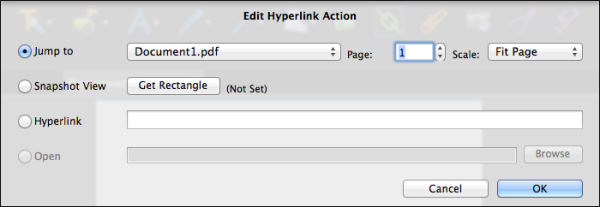
There are
Jump to Page: Moves to a specific page number in a selected PDF. To set this action:
Note: If an Action is set to jump to a Space that is subsequently deleted, the Action will be automatically converted to Snapshot View, as described below.
Snapshot View: Moves to a specific, zoomed in area of the current PDF. This option is useful for zooming into specific views of a region of a large format drawing, such as a particular elevation detail. Click Get Rectangle to define the area of the drawing to jump to.
Hyperlink: Opens the URL entered in the Hyperlink field. The URL will open in the device's default browser.
Open: Opens the file specified in the Open File field. Click Browse to open a file browser.
A link to a Snapshot view in another PDF can be created using the following steps: