Standard Favorites allows you to share Favorites with colleagues. Favorites can be exported from Vu as an XML file and then used by other instances of Vu.
A Standard Favorites list can be stored on a network drive so that multiple users can access it. When an instance of Vu is configured to use a Standard Favorites list, it copies that list when it is opened, but does not otherwise open or access the file. This means that a Standard Favorites list can be updated (or replaced) at any time, though users will not see any changes until they close and reopen Vu.
 Exporting a Standard Favorites List
Exporting a Standard Favorites List
Standard Favorites are exported as an XML file. This file can be sent to another Vu user or placed on a network drive to be accessed by several users. It is a static file; none of the users connected to it can edit it directly through Vu. To update a Standard Favorites list, edit it manually or export another XML file and replace the old one.
-
From the WebTab Navigation bar, click  Favorites and select Edit Favorites. The Edit Web Favorites dialog box appears.
Favorites and select Edit Favorites. The Edit Web Favorites dialog box appears.
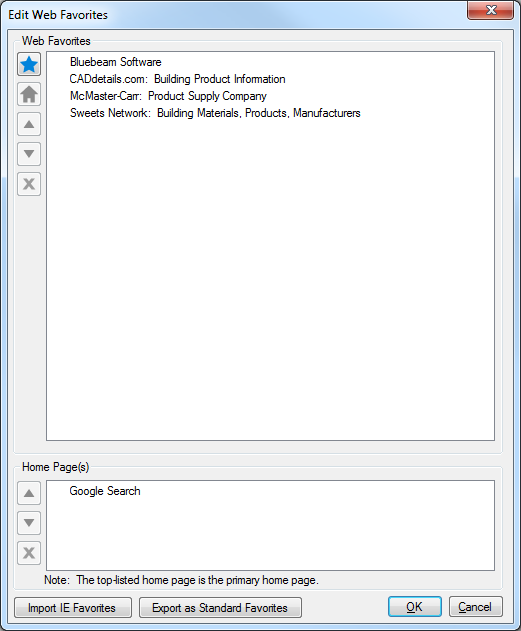
- Click Export as Standard Favorites. The Choose a location to save Standard Favorites dialog box appears.
- Enter a name for the XML file, navigate to a location to save it, and click Save.
![]() Favorites.
Favorites.
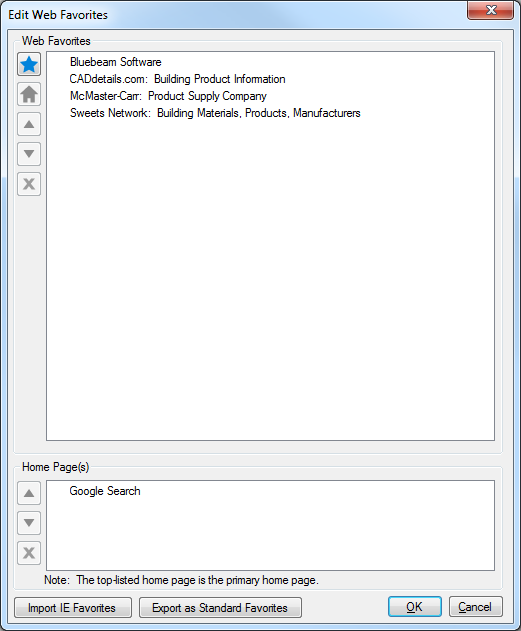
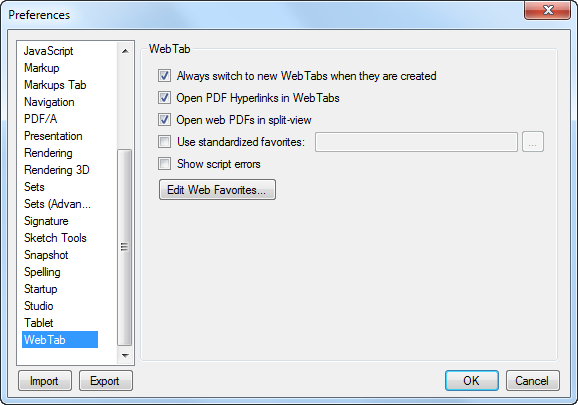
 . The Open dialog box appears.
. The Open dialog box appears.