 Layers tab provides quick access to layers
Layers tab provides quick access to layers The  Layers tab provides quick access to layers
Layers tab provides quick access to layers
Go to View > ![]() Tabs >
Tabs >  Layers or press ALT+Y to show the
Layers or press ALT+Y to show the  Layers tab.
Layers tab.
The image below shows an example of the Layers tab of a layered PDF:
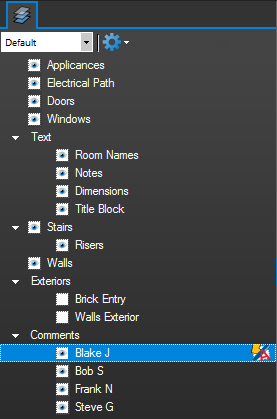
Layers with child layers will have a toggle triangle to the left of their names. Click this triangle to expand or collapse the list of child layers.
To show or hide a layer, click the box to the left of the layer's name to toggle its visibility. A layer with ![]() eye
eye
To show or hide a parent layer and all its child layers at the same time,
To show only one layer,
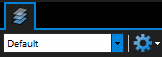
 Configuration list
Configuration list
Shows the current configuration. Select a configuration from the dropdown menu to switch to it.
This menu contains additional options for setting the visibility of layers.
Expand All: Expands all of the trees in the layers.
Collapse All: Collapses all of the layers with children.
Reset All Layers: Resets the display of layers to the selected configuration.
Show Print Layers: Sets to visible only the layers that have Print Usage set to On in the layer properties.
Show Export Layers: Sets to visible only the layers that have Export Usage set to On in the layer properties.
Show All Layers: Sets all layers to visible.
Show Layers on Page Only: Hide the layer names that are not on the current page.
Show Layers Alphabetically: Sort the top level layers alphabetically.
The following options are available in the context menu of a selected layer (
Show Layer: Toggle to display or hide current layer or layers.
Isolate: Display this layer and its children, and hide all other layers.
Show All: Display all layers.