The ![]() Properties tab shows metadata about the active PDF
Properties tab shows metadata about the active PDF
Go to View > ![]() Tabs >
Tabs > ![]() Properties or press ALT+P to show the
Properties or press ALT+P to show the ![]() Properties tab.
Properties tab.
When no markup, measurement, or other such annotation is selected, the properties of the active PDF are shown in the Properties tab.
The File Attachments section lists any attachments saved in the current document. Click a file to select it, then use the tools in the File Attachments toolbar to open
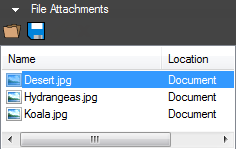

![]() Open: Opens the selected file.
Open: Opens the selected file.
![]() Save: Saves a copy of the selected file locally, outside of the document it's attached to.
Save: Saves a copy of the selected file locally, outside of the document it's attached to.
The File Properties section shows several standard metadata fields for the current PDF.
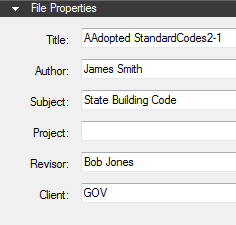
The Custom Properties section contains custom metadata fields.
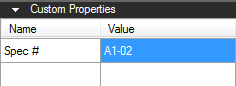
When a markup, measurement, or other such annotation is selected, the Properties tab shows data and parameters specific to it. Some of these parameters, found in the General section of the Properties tab, are universal to nearly all annotations. Others vary according to the type of annotation. Details concerning these sections according to annotation can be found on their individual pages in this Help guide.
The General section of the Properties tab contains the following:
This section contains settings pertaining to the display style of the markup. See the sections on individual annotations for what specific appearance settings are available for that tool.
This section reports where the annotation exists on the document page. Enter values to place markups precisely. If you move a markup by clicking and dragging, the change is reflected here.
This section will also vary from annotation to annotation, but generally holds a quick menu to allow adding the current tool to My Tools or another tool set in your tool chest and a button to make the current settings the default for that tool.