Profiles are typically exported in order to share them other users, though they might also be exported for other reasons (to save a backup, for example). Exporting a Profile is a simple process.
-
Go to View >
 Profiles to open the Manage Profiles dialog box.
Profiles to open the Manage Profiles dialog box.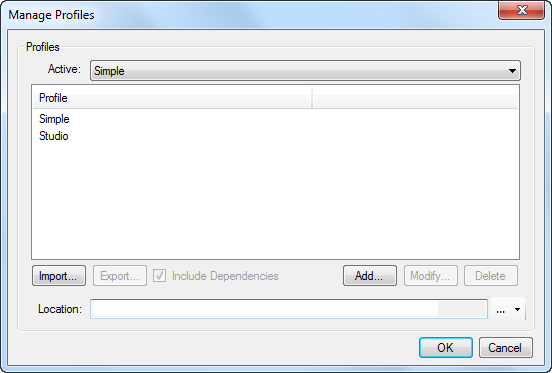
- Select the Profile you wish to export.
- If you wish to include tool sets, hatch patterns and line styles in the exported Profile, select Include Dependencies.
- Click Export. The Save As dialog box appears.
- Navigate to the desired save location and click Save.
- If you wish to change the name of the saved file you can, but it is recommended that you do not change the .bpx extension.