The Document Preferences contain settings for the display and control of documents in Vu. Select Document from the Preferences dialog box to view or modify these preferences.
To open the Preferences dialog box:
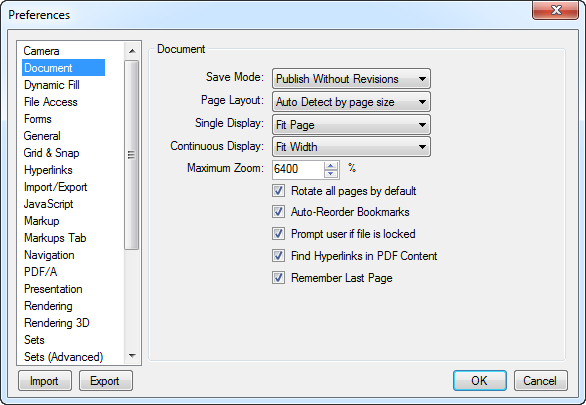
Save Mode: Sets the default save mode Vu will use when saving PDFs. The options are:
Maintain Revisions: Maintains revision history, making it possible to revert back to previously saved versions of the PDF. Revision history is stored within the PDF, resulting in larger file sizes.
Publish Without Revisions (Default): Creates a PDF which does not preserve revision information. A smaller file will be created; however, the ability to revert to prior versions is lost.
Publish Compressed: Stores some elements of the PDF in a compressed state. Saving in this mode generally results the smallest file sizes, but it can also make PDFs incompatible with older versions of the PDF standard.
See Revisions for additional information about working with PDF Revisions.
Page Layout: Sets the default page layout of PDFs opened in Vu. The options are:
Single Page
Document Based: Vu will open multi-page PDFs in Continuous mode and single-page PDFs in Single-Page mode.
Auto detect by page size: Vu will determine the layout based on the page size: pages under 14" will use the Continuous setting (like a document) and pages longer that 14" will use the Single Page setting (like a drawing).
Single Display: Determines the default page display behavior when in Single Page mode in Vu. The options are:
Actual Size: Displays the page at 100% or the true size of the page.
Fit Page: Fits the entire page to the available display area.
Continuous Display: Determines the default page display behavior when in Continuous Page display mode in Vu. The options are:
Actual Size: Displays the page at 100% or the true size of the page.
Fit Page: Fits the entire page to the available display area.
Maximum Zoom: Sets the maximum amount (by percent) that a PDF can be zoomed in the workspace.
Rotate all pages by default: When enabled, the Rotate tools will rotate every page in a PDF. Otherwise, only the currently active page will be rotated.
Auto-Reorder Bookmarks: When enabled, Vu will try to reorder the PDFs bookmarks to match when thumbnails are reordered.
Prompt user if file is locked: When enabled, a prompt will appear when a file is opened that is currently in use by another program and ask whether to open a read-only copy of this file. Otherwise, the read-only version will open automatically, without showing a message.
Find Hyperlinks in PDF Content: When enabled, text in a recognized URL format (for example, www.bluebeam.com) is treated as a clickable hyperlink. Vu will attempt to open the URL in a WebTab.
Remember Last Page: When enabled, Vu will automatically reopen PDFs to the page that was active when you last closed it. It also causes Vu to remember other View settings, like the page layout and if the view was rotated.