The Tablet Preferences contain settings for the control of Vu on tablets. Select Tablet from the Preferences dialog box to view or modify these preferences.
To open the Preferences dialog box:
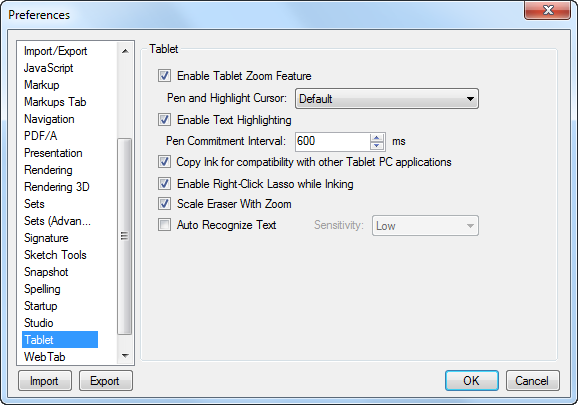
Enable Tablet Zoom Feature: When enabled, the zoom/pan tool appears when the mouse or pen is double-clicked or double-tapped. This tool makes it easier to zoom and pan a PDF using just the stylus. Click the stylus anywhere within the light-blue area and drag up to zoom in or drag down to zoom out. Click anywhere outside the light-blue area to pan. This tool looks like:
![]()
Pen and Highlight Cursor: Determines the type of cursor to show when placing annotations. If running on a tablet PC, selecting the Tablet PC option will use the tablet cursors.
Enable Text Highlighting: When enabled, highlighting text works similarly to text selection, for more controlled text highlighting. Hold CTRL to override this behavior and use the highlighter more like a pen.
Pen Commitment Interval: Sets the number of milliseconds (delay) prior to markups being applied to the document. For example, when using the Pen markup tool, a lower number will result in a series of letters applied to a document separately, while a higher number will result in a series of letters grouped together as one annotation.
Copy Ink for compatibility with other Tablet PC applications: When enabled, copying markups to and from Vu and other applications is permitted.
Enable Right-Click Lasso when Inking: When enabled, if the mouse is right-clicked when the inking markups (pen & highlighter) are used, the lasso tool will be selected. Sometimes a tablet computer stylus has a button enabled to emulate the right-click mouse behavior. This can interfere with using the pen annotation within Vu if one of the buttons on the stylus is accidentally pressed. Disable this setting to prevent the pen and highlighter annotations from switching to the lasso tool if there is a right-click event.
Scale Eraser With Zoom: When enabled, the eraser automatically scales when zooming in or out on a drawing.
The following options only appear if you are using a tablet computer or have a tablet device attached to your computer.
Auto Recognize Text: When enabled, Vu recognizes text when using the pen tool and adds that text in the comment field.
Sensitivity: Determines the pressure sensitivity when using the pen and highlight annotations on a tablet PC with a tablet pointing device. Pushing down firmer with the stylus generates a thicker line.
Note: Not all tablet devices support pressure sensitivity. If pressure sensitivity is not supported, this preference will be disabled.
Hardware-dependent Features
The following options only appear on devices that are integrated with the services or have drivers installed for their functionality. This may include a Tablet PC, or any device with a camera, or tablet input linked to it.
Use Integrated (Tablet Input Panel): When enabled, Vu enables the older, legacy Tablet input panel.
Touch Input: Sets the Touch functionality. When Pan and Zoom Only is selected, all commands outside of pan and zoom, such as placing and moving markups or writing with the Pen require a stylus.