
Settings that control the output of files from PowerPoint can be found on the Bluebeam Conversion Settings screen of the General Settings tab.

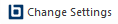 Change Settings.
The Bluebeam Conversion Settings dialog box appears.
Change Settings.
The Bluebeam Conversion Settings dialog box appears.From this screen, you can create PDFs, set the general settings, define how certain elements are transferred into the PDF, set the default print quality, and set the page range.
Prompt for Filename: When enabled, the Save As dialog box appears at the time the file is created. If unchecked, [filename].pdf will be created in the default directory defined under Folder Options....
Show Results in Viewer: When enabled, the default graphic file viewer is started once the file has been created.
Delete Temporary Postscript Files: When enabled, temporary Postscript files are deleted after the output file has been created.
Folder Options: Opens the Folder Options dialog box, which allows you to configure the default output folder selection.
Hyperlinks: Enable to transfer hyperlinks to the output file (hyperlink text will be transferred either way).
File Properties Data: Enable to transfer file properties data to the output file.
Bookmarks: Enable to create bookmarks in the output PDF using the slide titles.
Line: The line quality setting defines the level of fidelity used to transfer the vector line data from the document to the output file. Selecting Print will create a higher-quality, but larger, output file. Selecting Draft will create a smaller output file, typically useful for on-screen viewing and e-mailing. There may be some loss of quality, typically visible in areas that have line curves such as arcs or circles.
Image: Defines the resolution setting for images included in the output file. A larger number of dots-per-inch (dpi) will result in a higher quality image; however, a larger output file will result.
Current Slide: Select to create an output file consisting of just the currently active slide.
All Slides: Select to create an output file which includes all slides in the presentation.
Selection: Select to create an output file consisting of the currently selected slides.