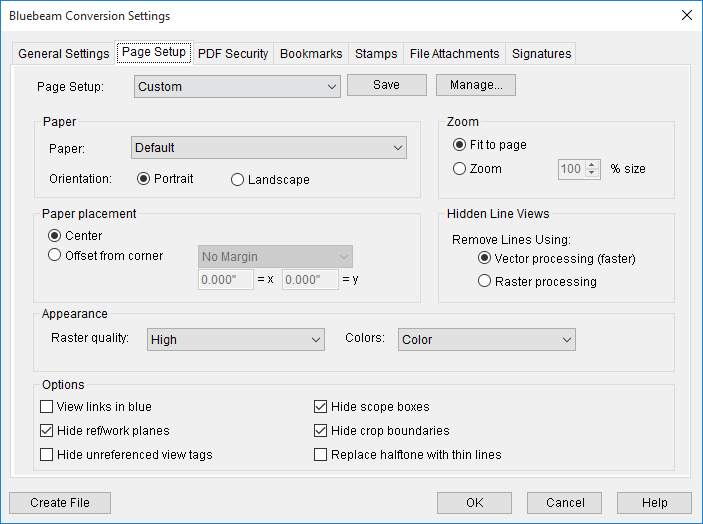
The Page Setup tab is used to configure the page parameters of the PDF file. This feature enables you to use one page setup for creating files, while maintaining a separate page setup for the session. For example, Revit can be configured for printing full-size plots, while the output file can be configured to print one section or a portion of the drawing on an 11x17 page.
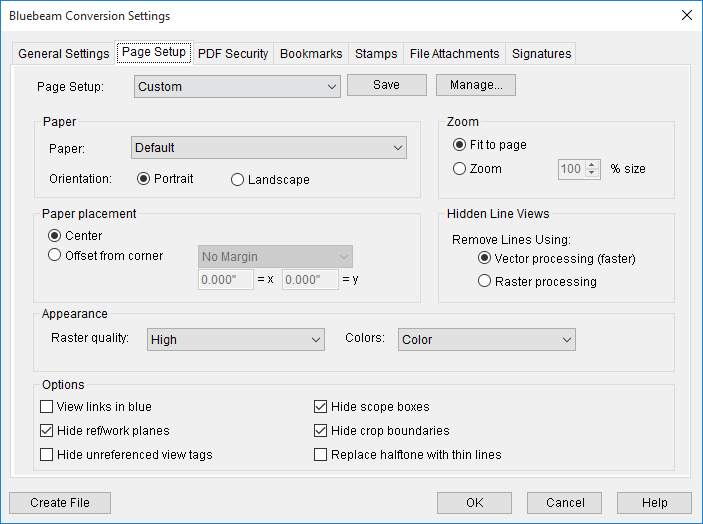
Each control is described below. These settings will apply to all layouts that are specified to be printed.
There are three default settings to choose from:
Paper: Select a page size from this drop down list.
Orientation: Choose between Portrait or Landscape orientation.
Fit to page: Automatically fits the PDF within the are of the page.
Zoom: Allows you to define the percentage that the PDF will be scaled to.
Center: Automatically centers the PDF on the page.
Offset from corner: Select No Margin, Printer limitor User Defined. The X/Y values can be defined if User Defined is selected.
Raster quality: Defines the quality of images. Select Low, Medium, Highor Presentation.
Colors: Defines the color output of the PDF. Select from the following:
Remove Lines Using: Defines how hidden lines are processed. Select Vector processing (faster) or Raster Processing.
The checkboxes in this section toggle the following: