Document Menu
The Document menu provide tools for manipulating PDFs.
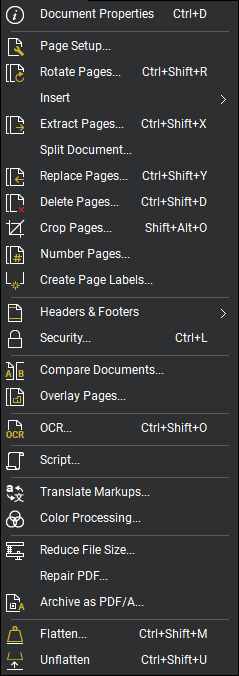
 Document Properties (CTRL+D): Opens the Document Properties dialog box for the active PDF, providing general property information about the document, as well as security settings.
Document Properties (CTRL+D): Opens the Document Properties dialog box for the active PDF, providing general property information about the document, as well as security settings.
 Page Setup: Launches the Page Setup dialog box to define page sizes and related behavior.
Page Setup: Launches the Page Setup dialog box to define page sizes and related behavior.
 Rotate Pages (CTRL+SHIFT+R): Rotates one or more pages in 90-degree increments.
Rotate Pages (CTRL+SHIFT+R): Rotates one or more pages in 90-degree increments.
Insert Menu
 Blank Page (
Blank Page (
 Pages from Document (
Pages from Document (
Layered Pages: Inserts pages from other PDFs; each PDF page will become a new layer within the current PDF.
From Scanner/Camera: Opens the Scanner dialog box to acquire images from a scanner or camera. Images captured result in new PDF pages.
 Extract Pages (
Extract Pages (
Split Document: Split documents into separate files based on either Page Count or File Size.
 Replace Pages (
Replace Pages (
 Delete Pages
Delete Pages
 Crop Pages (SHIFT+ALT+O): Crops the page to remove unwanted content.
Crop Pages (SHIFT+ALT+O): Crops the page to remove unwanted content.
 Number Pages: Changes the page labels that appear in the thumbnail view.
Number Pages: Changes the page labels that appear in the thumbnail view.
Create Page Labels: Opens the Create Page Labels dialog box, allowing for the creation of page labels in the PDF from either bookmarks or a selected region on the page.
 Headers & Footers Menu
Headers & Footers Menu
Add: Adds a new header and/or footer to the document.
Edit: Edits the document's existing header and/or footer.
 Security (
Security (
 Compare Documents: Launches the Compare Documents dialog to highlight the differences between multiple documents.
Compare Documents: Launches the Compare Documents dialog to highlight the differences between multiple documents.
 Overlay Pages: Reveals the differences between the pages of two PDF files by creating a single layered PDF from those pages.
Overlay Pages: Reveals the differences between the pages of two PDF files by creating a single layered PDF from those pages.
 OCR: Opens the OCR dialog box, which transforms an image of text into text that can be searched and copied. Available in Revu eXtreme only.
OCR: Opens the OCR dialog box, which transforms an image of text into text that can be searched and copied. Available in Revu eXtreme only.
 Script: Starts the Script Manager, from which you can automate various tasks. Available in Revu eXtreme only.
Script: Starts the Script Manager, from which you can automate various tasks. Available in Revu eXtreme only.
 Translate Markups: Translates the text of markups among several languages.
Translate Markups: Translates the text of markups among several languages.
 Color Processing: Opens the Color Processing dialog box to change colors of vector and raster image data in the PDF.
Color Processing: Opens the Color Processing dialog box to change colors of vector and raster image data in the PDF.
 Reduce File Size: Analyzes the active PDF and determines unused elements that can be removed to reduce its file size.
Reduce File Size: Analyzes the active PDF and determines unused elements that can be removed to reduce its file size.
Repair PDF: Processes a PDF to address specific display issues.
 Archive as PDF/A: Exports a PDF that complies to the PDF/A1-b standard for archiving.
Archive as PDF/A: Exports a PDF that complies to the PDF/A1-b standard for archiving.
 Flatten (CTRL+SHIFT+M): Flattens markups in the current document, moving them from the markup stream into the main body of the PDF, rendering them uneditable.
Flatten (CTRL+SHIFT+M): Flattens markups in the current document, moving them from the markup stream into the main body of the PDF, rendering them uneditable.
 Unflatten
Unflatten