Creating a New PDF
Revu allows you to create new PDFs without needing a source document.
When creating a new PDF in Revu, the Style determines its general appearance, analogous to the style of paper used for a physical document, ranging from blank pages to notebook paper to one of several grid styles. For the purposes of this discussion, "empty" simply means that the PDF starts with no text, images, markups, and so on; just a clean sheet (or sheets) ready for whatever you need.
To create a new, empty PDF:
-
Go to File >
 New PDF. The New dialog box appears.
New PDF. The New dialog box appears.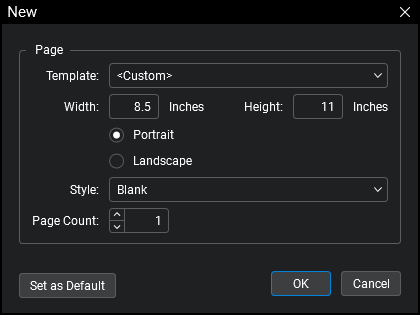
- To set the PDF to a standardized size, select it from the Template menu. Otherwise, select <Custom>.
- Define the size of the pages in the PDF by setting the Width and Height.
- If a standardized size was selected in the previous step, these options are unavailable as those settings are inherent to the selection.
- Determine the page orientation by selecting either Portrait (vertical) or Landscape (horizontal).
- Select the desired style for the PDF from the Style menu.
- For a blank PDF, select Blank.
- Determine the number of pages in the PDF by entering the desired value in the Page Count field.
- By default, a new, empty PDF in Revu has the settings shown in the image above (which is to say a single sheet of blank, 8.5 x 11 paper with a Portrait orientation). If you would like to use the current configuration as the default for new, empty PDFs, click Set as Default.
- Click OK.
PDF templates define certain page settings, formatting, and/or elements of the content layer. Revu comes preloaded with several common templates and users may create custom templates as needed.
To create a new PDF based on a template, go to File > New from Template and select the desired template. Note that the templates listed are the ones in the active Template folder. To list templates in a different folder, select Change Template Folder, then navigate to and select the desired folder.
For information regarding creating, editing, and deleting templates, see Creating and Editing Templates.