Using PDF Forms
Revu supports viewing and filling in PDF forms. Revu eXtreme also supports form creation. You can also save forms and import or export form field data, including markups, using FDF. The location of these commands is different in Revu eXtreme than it is in Revu Standard and CAD.
Revu supports AcroForm and static XFA Forms. Dynamic XFA Forms are not supported at this time.
Creating and editing PDF forms is supported in Bluebeam Revu eXtreme. See Forms for more information.
Revu supports the filling in of PDF forms. When PDFs are opened in Revu form fields will be highlighted in blue. Any required fields are highlighted in red. An example of the appearance of the form fields is shown below.
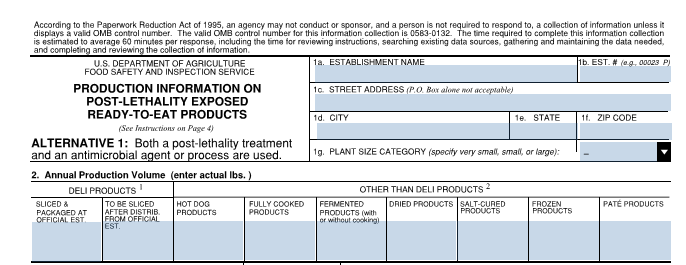
If you wish to turn off the highlighting, go to Tools > Form > Highlight or press CTRL+F7.
Forms may be filled by keying in the data into each field. Press TAB to move from one field to the next. SHIFT+TAB moves backward among the form fields.
When filling out forms, you might want to make sure that the option Enable Single Key Shortcuts is disabled in the Forms preferences. This will prevent the inadvertent enabling of markup tools and other operations as you are going through the process of entering data in the form fields.
FDF (Forms Data Format) may be imported and exported from within Revu. This is a format that enables the exporting and importing of data that is entered in the form field. Go to Tools > Form to access the Import Data, Export Data, and Merge Data commands.
At this time only AcroForm PDFs and static XFA forms are supported in Revu.