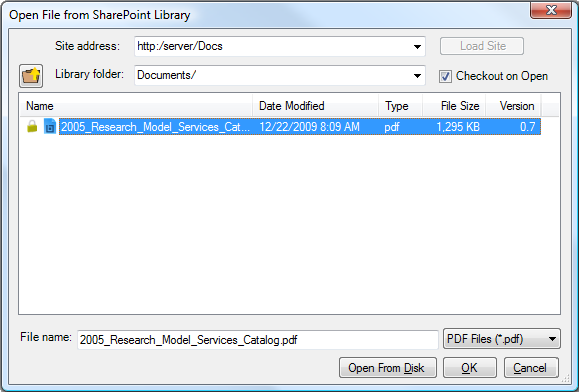- Click
 Open.
Open. - Press CTRL+O.
- Click
 Open File (DMS) on the Document Management toolbar.
Open File (DMS) on the Document Management toolbar.- If you have enabled Toolbar integration only in File Access Preferences, this is the only option that will work for you.
To open a file from SharePoint:
If you have enabled Always Show Selection dialog in File Access Preferences, the Open From selection dialog box appears.
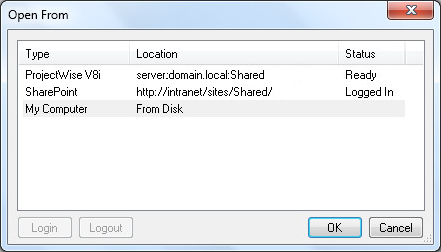
Select the desired SharePoint site and click OK. If you are prompted to log in, do so. The Open File from SharePoint Library dialog box appears.