When running Batch Sign & Seal, you can date the documents in the batch, apply a seal to them, and either digitally sign or certify them, though not both at the same time. To both certify and sign the documents in the batch, run Batch Sign & Seal twice.
Note: Documents that have been digitally signed cannot be certified. If the documents in the batch need to be both certified and signed, certify them first.
-
Go to File >
 Batch >
Batch >  Sign & Seal. The Batch: Sign & Seal wizard appears.
Sign & Seal. The Batch: Sign & Seal wizard appears.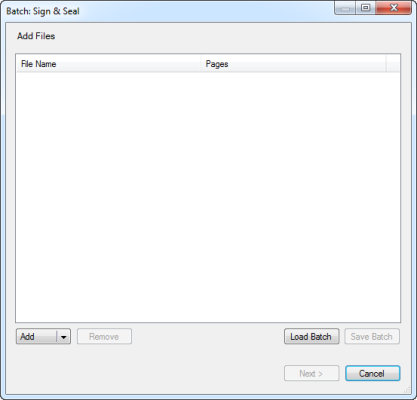
- To load a pre-saved batch of files, click Load Batch and select it.
-
To add files to a new batch, click Add and select one of the following options:
- Add Files: Adds individual files from a network or local drive. Selecting this option will cause the Open dialog box to appear. Navigate to the appropriate location and select the desired files.
- Add Open Files: Adds all files currently open in Revu.
- Add Folder: Adds all files in a selected folder on a network or local drive, but not files contained in subfolders. Selecting this option will cause the Select Folder dialog box to appear. Navigate to the desired folder and select it.
- Add Folder (including subfolders): Adds all files in a selected folder on a network or local drive as well as all files within any of its subfolders. Selecting this option will cause the Select Folder dialog box to appear. Navigate to the desired folder and select it.
- To remove a PDF from the batch, select it and click Remove.
- To save this batch for future use, click Save Batch and save it to a local or network drive.
-
Click Next. The next page of the Batch: Sign & Seal wizard appears.
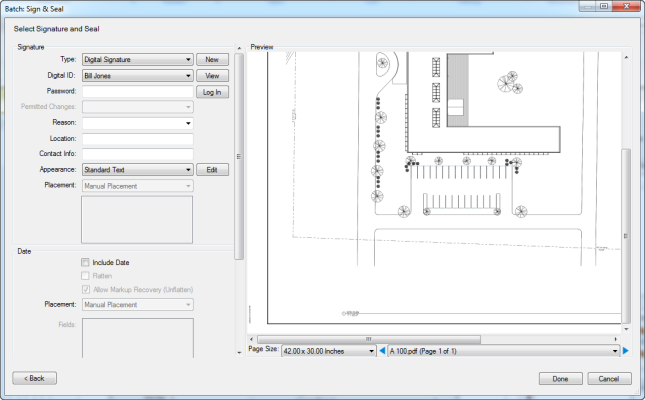
- To add a document certification, digital signature, date and/or seal, do one or more of the following (please note that you cannot both certify and sign a document using this tool; if you wish to do both, first run the process to certify the PDFs then again to sign them):
Certifying
 Certifying the documents in the batch
Certifying the documents in the batchDocuments can be certified, usually by the person who created it or by the first signer, as being authentic. Additionally, certifying a document prevents signers from making changes to its page content, though the certifier has the option to allow other limited changes to the document, including the addition of markups, the completion of form fields or the application of digital signatures. As such, documents should be certified only when they are complete, including after all digital signature fields have been added.
Documents that have already been digitally signed cannot be certified.
- From the Type menu, select Document Certification.
- Select the desired ID from the Digital ID menu.
- If the desired digital ID is not listed, click New to add a new one. See Creating a New Digital ID for more information about adding digital IDs.
- Enter the digital ID's password in the Password field and click Log In to access the digital ID.
- To view the digital ID before using it, click View.
- Select the changes that are permitted to these documents once they are certified from the Permitted Changes menu.
- Select the reason for signing the documents from the Reason menu (optional).
- Enter your location in the Location field (optional).
- Enter your contact information in the Contact Info field (optional).
Signing
 Digitally signing documents in signature fields
Digitally signing documents in signature fieldsDigital signatures can be placed on selected digital signature fields, letting you sign each document in designated fields, sign documents in multiple places, and bypass documents in the batch that do not require your signature.
Note: Documents that have been digitally signed cannot be certified. If the documents in the batch need to be both certified and signed, certify them first.
- From the Type menu, select Digital Signature.
- Select the desired ID from the Digital ID menu.
- If the desired digital ID is not listed, click New to add a new one. See Creating a New Digital ID for more information about adding digital IDs.
- Enter the digital ID's password in the Password field and click Log In to access the digital ID.
- To view the digital ID before using it, click View.
- Select the reason for signing the documents from the Reason menu (optional).
- Enter your location in the Location field (optional).
- Enter your contact information in the Contact Info field (optional).
- Select an appearance template for the digital signature from the Appearance menu.
- To alter the details of the selected appearance template, click Edit. See Controlling a Signature Appearance for more information about digital signature appearance templates.
- From the Placement menu, select Signature Field. The available digital signature fields become selectable in the area below.
- Select the desired signature fields.
Note: Digital Signatures will be placed on all matching signature fields, allowing you to sign documents multiple times or sign multiple documents in different signature fields. Conversely, documents in the batch that do not have one of the selected fields will not be signed.
 Manually placing signatures on documents in the batch
Manually placing signatures on documents in the batchDigital signatures can be placed on documents in the batch manually, allowing you to sign documents that do not have digital signature fields or sign in places other than preset digital signature fields. Using this method will result in all documents in the batch being signed in the same place.
Note: Documents that have been digitally signed cannot be certified. If the documents in the batch need to be both certified and signed, certify them first.
- From the Type menu, select Digital Signature.
- Select the desired ID from the Digital ID menu.
- If the desired digital ID is not listed, click New to add a new one. See Creating a New Digital ID for more information about adding digital IDs.
- Enter the digital ID's password in the Password field and click Log In to access the digital ID.
- To view the digital ID before using it, click View.
- Select the reason for signing the documents from the Reason menu (optional).
- Enter your location in the Location field (optional).
- Enter your contact information in the Contact Info field (optional).
- Select an appearance template for the digital signature from the Appearance menu.
- To alter the details of the selected appearance template, click Edit. See Controlling a Signature Appearance for more information about digital signature appearance templates.
- If there are open digital signature fields on the PDFs in the batch, the Placement menu will be available. Select Manual Placement. If there are no digital signature fields available on any of the documents in the batch, this option is selected automatically.
- The signature is automatically placed in the upper-left corner of drawings, as shown in the Preview pane to the left. Click and drag the signature in the Preview pane to reposition it anywhere on the drawing. The signature will be placed in the same place on all pages. Scroll through the documents in the batch using the controls under the Preview pane to review the placement on each page.
Dating
 Dating documents in date-formatted form fields
Dating documents in date-formatted form fieldsThe current date can be automatically placed on form fields that have been formatted as date fields.
- Select Include Date.
- From the Placement menu, select Date Field. The available date fields become selectable in the area below.
- Select the desired date fields.
Note: Dates will be placed on all matching date fields, allowing you to date documents multiple times or date multiple documents in different fields. Conversely, documents in the batch that do not have one of the selected fields will not be dated.
- Select a date format from the Format menu.
- Select the Font, Font Size, and Color to customize the appearance of the date.
 Manually placing dates on documents in the batch
Manually placing dates on documents in the batchDates can be placed on documents in the batch manually, allowing you to date documents that do not have date fields or date in places other than preset date fields. Using this method will result in all documents in the batch being dated in the same place.
- Select Include Date.
- If there are open date fields on PDFs in the batch, the Placement menu will be available. Select Manual Placement. If there are no date fields available on any of the documents in the batch, this option is selected automatically.
- The date is automatically placed in the upper-left corner of drawings, as shown in the Preview pane to the left. Click and drag the date in the Preview pane to reposition it anywhere on the drawing. The date will be placed in the same place on all pages. Scroll through the documents in the batch using the controls under the Preview pane to review the placement on each page.
- The date is placed as a markup. To flatten this markup, select Flatten.
- To allow this markup to be unflattened in the future, select Allow Markup Recovery (Unflatten).
- Select a date format from the Format menu.
- Select the Font, Font Size, and Color to customize the appearance of the date.
Sealing
 Adding a seal to documents in the batch
Adding a seal to documents in the batchSeals, in the form of stamps, can be placed on all documents in the batch.
- Select the desired stamp from the Select Seal menu.
- If the desired stamp is not shown, click Import and navigate to its location to import it.
- To flatten the stamp, select Flatten.
- To allow this markup to be unflattened in the future, select Allow Markup Recovery (Unflatten).
- Click Done.