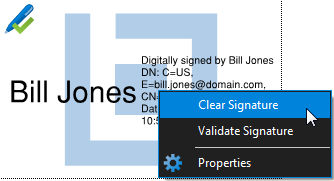-
Click in the desired signature field. The Sign dialog box appears.
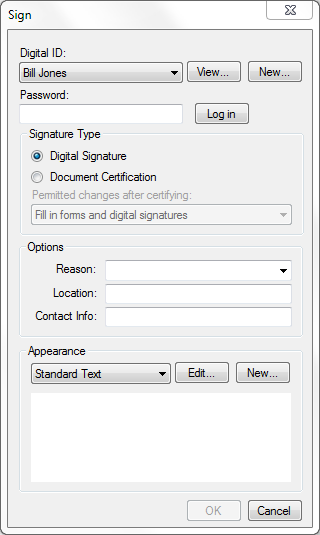
- Choose a Digital ID.
- For PKCS #12 IDs, enter the Password and click Log in.
- Windows Certificate Store IDs do not require a separate password as they are protected by the user's Windows login.
- Complete any of the desired Options fields.
- Select an Appearance for your signature.
- Click OK. A Save As dialog box appears. Signed documents must be saved at the time of signature placement.
- Enter a file name and select the location for the signed file, then click Save to save the signed PDF.