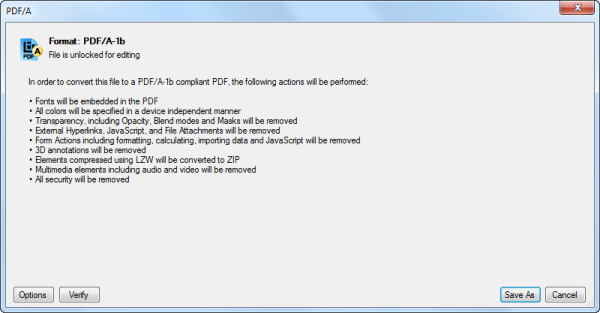Revu shows that a document is a PDF/A archive in the following locations:
The Standards section of the Properties tab shows the PDF/A icon, the format of the PDF document, and if the file is locked or unlocked for editing.
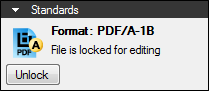
Click the ![]() icon to open the PDF/A dialog box. If the PDF/A file is locked, click Unlock to unlock the file for editing (if it is not currently locked, the Unlock button does not appear).
icon to open the PDF/A dialog box. If the PDF/A file is locked, click Unlock to unlock the file for editing (if it is not currently locked, the Unlock button does not appear).
If the PDF/A file is currently locked, the Security icon in the Navigation bar changes to the PDF/A icon.

Click the icon to open the Document Properties dialog box to the Security tab. Click Unlock to unlock the file for editing.
If the PDF/A file is not currently locked, the Security icon is not changed.