

The Navigation bar is located between Revu's Main Workspace and the Bottom Panel. The Navigation bar enables efficient movement between pages and views in the Main Workspace.
![]() Unsplit: Eliminates the current split.
Unsplit: Eliminates the current split.
![]() Split Vertical: Engages MultiView™ and divides the workspace into two vertically oriented splits.
Split Vertical: Engages MultiView™ and divides the workspace into two vertically oriented splits.
![]() Split Horizontal: Engages MultiView™ and divides the workspace into two horizontally oriented splits.
Split Horizontal: Engages MultiView™ and divides the workspace into two horizontally oriented splits.
![]() One Full Page: Engages a single-page view of the PDF. The mouse wheel will zoom in and out of the page.
One Full Page: Engages a single-page view of the PDF. The mouse wheel will zoom in and out of the page.
![]() Scrolling Pages: Engages a scrolling-pages view of the PDF. The mouse wheel will scroll up and down the pages.
Scrolling Pages: Engages a scrolling-pages view of the PDF. The mouse wheel will scroll up and down the pages.
![]() Pan (SHIFT+V): Click and drag to pan the image.
Pan (SHIFT+V): Click and drag to pan the image.
![]() Select (V): Use to select one or more markups.
Select (V): Use to select one or more markups.
![]() Zoom (Z): Click to zoom in; hold
Zoom (Z): Click to zoom in; hold
![]() Select Text (SHIFT+T): Click and drag to select text within a region.
Select Text (SHIFT+T): Click and drag to select text within a region.
![]() First Page (HOME): Click to jump to the first page of the PDF.
First Page (HOME): Click to jump to the first page of the PDF.
![]() Previous Page (
Previous Page (
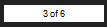 : Indicates the current location in the PDF.
: Indicates the current location in the PDF.
![]() Next Page (
Next Page (
![]() Last Page (END): Click to jump to the last page of the document.
Last Page (END): Click to jump to the last page of the document.
Go To Page: Click to specify a page in the document to which to jump directly.
![]() Previous View (ALT+LEFT ARROW): Click to go back to the previous view in the main workspace.
Previous View (ALT+LEFT ARROW): Click to go back to the previous view in the main workspace.
![]() Next View (ALT+RIGHT ARROW): Click to go to the next view in the main workspace.
Next View (ALT+RIGHT ARROW): Click to go to the next view in the main workspace.
![]() Profiles: Opens the Profiles menu.
Profiles: Opens the Profiles menu.
![]() Dimmer (CTRL+F5): Toggles on or off the Dimmer function.
Dimmer (CTRL+F5): Toggles on or off the Dimmer function.
![]() Document Properties (CTRL+D): Opens the Document Properties dialog box.
Document Properties (CTRL+D): Opens the Document Properties dialog box.
![]() Security (
Security (