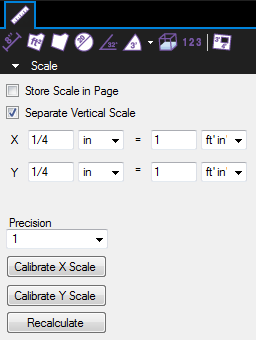Calibrating a PDF usually entails a single scale for all measurements. To calibrate separate X and Y scales, see Calibrating Separate X and Y Scales below.
To calibrate a PDF:
- Locate a measured length on the page.
-
Go to Measure >
 Calibrate. The Calibrate tool opens.
Calibrate. The Calibrate tool opens. - A dialog box might appear with instructions regarding the use of the Calibrate tool. If it does, click OK.
- Click the first point of the known length, then click the second point to finish the line. Hold down SHIFT to snap the two points horizontally, vertically, or diagonally (as appropriate). When the second point is selected, the Calibration dialog box opens.
-
Enter the distance that the line between these two points represents on the drawing and select the units in which measurements are to be reported.
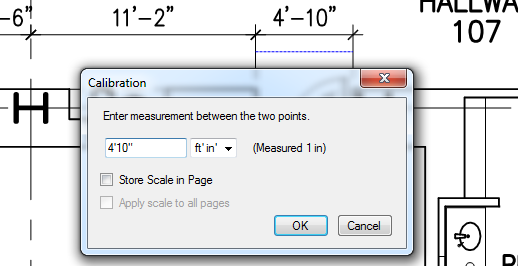
- To store this calibration on the current page, select Store Scale in Page. To apply this calibration to all pages in the document, select Apply scale to all pages. Any existing scales on affected pages will be overwritten.
- Click OK.
Note: If you are working with a vector-based drawing (as opposed to a scanned PDF), you can enable Snap to Content which makes the cursor snap to the underlying lines and drawing elements, making it much easier to accurately select the two points.
Alternatively, if you already know the PDF's scale, you can enter it in the Scale section of the ![]() Measurements tab.
Measurements tab.
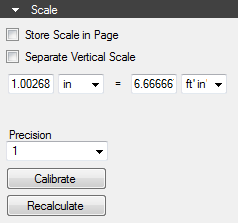
Using the Calibrate tool is recommended, however, as sometimes scaling occurs during the PDF creation process.
 Measurements or press ALT+U to show the
Measurements or press ALT+U to show the