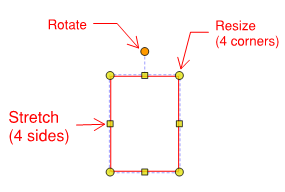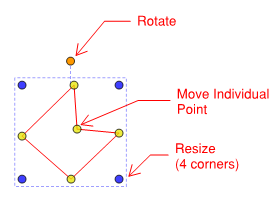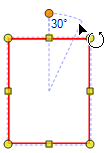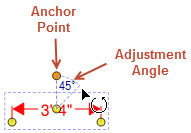To rotate a markup, click and drag the orange control point outside the markup's bounding box. The following example shows a rectangle being rotated by 30°; the shape will not actually be rotated until the mouse button is released.
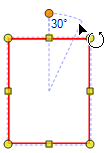
As the mouse pointer moves, the rotation angle will displayed. The rotation will snap to 15° increments by default. Press and hold SHIFT to free the rotation so any angle can be defined.
The controls available are slightly different for each type of markup. For example, a line has only two control points and cannot be rotated.