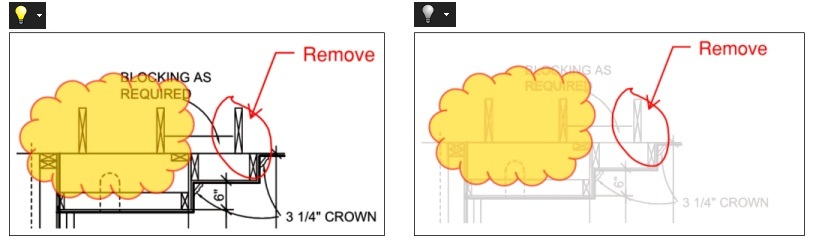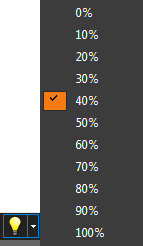PDF files can be displayed in several different configurations.
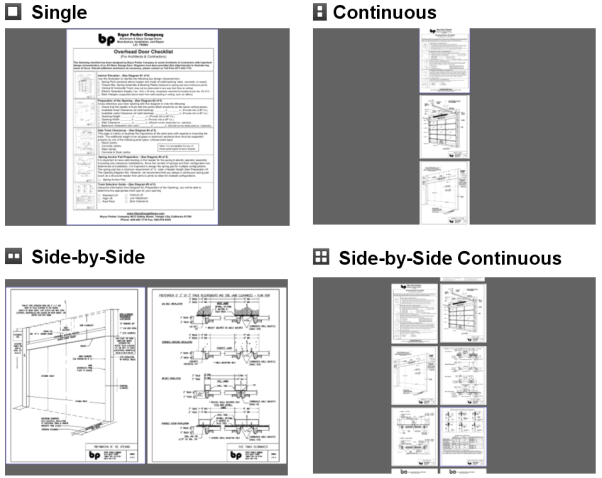
To set the page layout, on the Command bar, click the ![]() View menu and select the desired mode.
View menu and select the desired mode.
![]() Single Page mode (
Single Page mode (
![]() Continuous Page mode (
Continuous Page mode (
![]() Side-by-Side mode (CTRL+6): Shows two pages side-by-side with the even page on the right and the odd page on the left. Page 1 will display alone.
Side-by-Side mode (CTRL+6): Shows two pages side-by-side with the even page on the right and the odd page on the left. Page 1 will display alone.
![]() Continuous Side-by-Side mode (CTRL+7): Shows all pages in the Side-by-Side mode.
Continuous Side-by-Side mode (CTRL+7): Shows all pages in the Side-by-Side mode.