The ![]() Studio tab contains tools for starting, managing, and joining Studio Sessions and Projects. You can have one Session and one Project open simultaneously, though not more than one of either.
Studio tab contains tools for starting, managing, and joining Studio Sessions and Projects. You can have one Session and one Project open simultaneously, though not more than one of either.
The Studio tab has three different views:
This page discusses the Home view of the Studio tab. For the other views, see The Studio Tab in a Session and The Studio Tab in a Project.
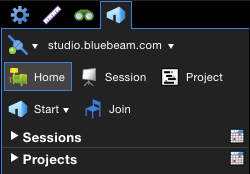
![]()
![]() Connect/Work Offline: Click to connect to or disconnect from the Studio server.
Connect/Work Offline: Click to connect to or disconnect from the Studio server.
 Studio Server: Shows the Studio Server connection that is currently active. To switch Studio Servers, select the desired server from the menu. See Switch Studio Servers for more information.
Studio Server: Shows the Studio Server connection that is currently active. To switch Studio Servers, select the desired server from the menu. See Switch Studio Servers for more information.
 Home: Click to switch to the Home view of the Studio tab.
Home: Click to switch to the Home view of the Studio tab.
 Session: Click to switch to the Session that is currently open (if applicable).
Session: Click to switch to the Session that is currently open (if applicable).
 Project: Click to switch to the Project that is currently open (if applicable).
Project: Click to switch to the Project that is currently open (if applicable).
![]() Start: Click to start a new Session or Project.
Start: Click to start a new Session or Project.
Note: You can only start a Session or Project using a registered copy of Revu or during the trial period. You cannot start a Session or Project using Vu or a trial copy of Revu that has expired.
 Join: Click join an existing Session or join an existing Project (you will need the Studio ID).
Join: Click join an existing Session or join an existing Project (you will need the Studio ID).
Sessions and Projects are grouped together on the Studio tab. Only Sessions and Projects that you have started or previously joined are listed.
Click a Session or Project to enter it.
If a file in a Project has been added to a Session, the Session name will be shown below the Project.
The color of Session icons will change depending on the Session's status:
![]() - Active Session.
- Active Session.
![]() - Active Session that is marked for archival in three days.
- Active Session that is marked for archival in three days.
![]() - Active Session that is marked for archive in two days or fewer.
- Active Session that is marked for archive in two days or fewer.
![]() - Inactive Session.
- Inactive Session.
![]() - Inactive Session that is marked for deletion in nine to sixteen days.
- Inactive Session that is marked for deletion in nine to sixteen days.
![]() - Inactive Session that is marked for deletion in eight days or fewer.
- Inactive Session that is marked for deletion in eight days or fewer.