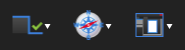
The View group contains menus and commands to change the look of the workspace and open documents. It is accessed by clicking View on the Menu bar.
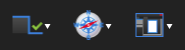
Select a tab from the Tabs menu to bring it forward in the interface. If the selected tab is in a panel that is currently hidden, that panel will automatically open.
The Navigation menu contains the same tools as the middle and right sections of the Navigation bar.
![]() Pan (SHIFT+V): Click and drag to pan the image.
Pan (SHIFT+V): Click and drag to pan the image.
![]() Zoom (Z): Click to zoom in; hold
Zoom (Z): Click to zoom in; hold
![]() First Page (HOME): Click to jump to the first page of the PDF.
First Page (HOME): Click to jump to the first page of the PDF.
![]() Previous Page (
Previous Page (
![]() Next Page (
Next Page (
![]() Last Page (END): Click to jump to the last page of the document.
Last Page (END): Click to jump to the last page of the document.
Go To Page: Click to specify a page in the document to which to jump directly.
![]() Previous View (ALT+LEFT ARROW): Click to go back to the previous view in the main workspace.
Previous View (ALT+LEFT ARROW): Click to go back to the previous view in the main workspace.
![]() Next View (ALT+RIGHT ARROW): Click to go to the next view in the main workspace.
Next View (ALT+RIGHT ARROW): Click to go to the next view in the main workspace.
Hide Panels (