When editing a text-based markup or form field, unrecognized words are highlighted with squiggly underlines using the color set in Spelling Preferences. Right-click the text to reveal a menu of suggested replacement words along with a command to add the word to the current dictionary.
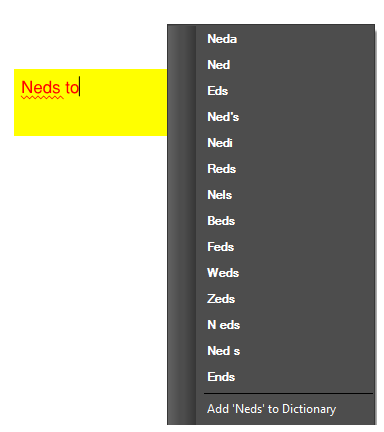
To run spell check on markups and form fields, do one of the following:
- Go to Edit >
 Spelling >
Spelling >  Check Spelling in Markups and Form Fields
Check Spelling in Markups and Form Fields - Press the F7 key.
During the spell check process, each misspelled word is shown in context with a series of options for correcting or ignoring the error.
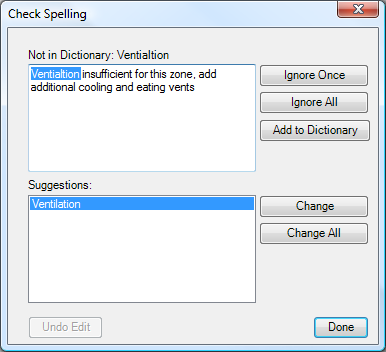
Choose how to handle each identified misspelling. What you choose depends on whether or not the word is actually misspelled.
Not misspelled
If the word is not misspelled, there are three options to choose from:
Ignore Once prompts the spell checker to ignore the spelling discrepancy one time for the current selection. If the same spelling is encountered again, it will be flagged.
Ignore All prompts the spell checker to ignore all occurrences of the spelling discrepancy for the duration of the current spell checking process.
Add to Dictionary adds the word as spelled to the dictionary. The spelling will be accepted as correct and will not be flagged in future spell check processes.
Misspelled
If the word is misspelled, there are two options available:
Change accepts the currently selected version of the word from the Suggestions list as the correct spelling and changes the current misspelling only.
Change All accepts the currently selected version of the word from the Suggestions list as the correct spelling and changes all instances of the same misspelling in the document.