
The Markup group contain menus and commands for annotating PDFs. You can only affect your own markups in Studio Session PDFs. It is accessed by clicking Markup on the Menu bar.

The Text menu contains tools to create text-bearing markups.
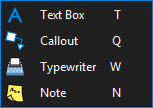
![]() Text Box (T): Places a text box markup.
Text Box (T): Places a text box markup.
![]() Callout (Q): Adds a text callout markup.
Callout (Q): Adds a text callout markup.
![]() Typewriter (W): Enables freely typing text on a PDF.
Typewriter (W): Enables freely typing text on a PDF.
![]() Note (N): Inserts a sticky note.
Note (N): Inserts a sticky note.
The Pen menu contains markup tools that behave in a similar manner to a real-world pen.
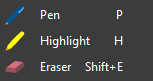
![]() Pen (P): Adds a free-drawn markup.
Pen (P): Adds a free-drawn markup.
![]() Highlight (H): Adds a semi-transparent line simulating a highlighter.
Highlight (H): Adds a semi-transparent line simulating a highlighter.
![]() Eraser (SHIFT+E): Removes pen and highlighter markups.
Eraser (SHIFT+E): Removes pen and highlighter markups.
The Lines menu contains tools to create linear markups.
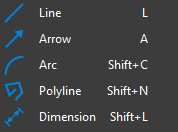
![]() Line (L): Adds a line markup.
Line (L): Adds a line markup.
![]() Arrow (A): Adds an arrow markup.
Arrow (A): Adds an arrow markup.
![]() Arc (SHIFT+C): Adds a curve markup.
Arc (SHIFT+C): Adds a curve markup.
![]() Polyline (SHIFT+N): Adds a polyline markup.
Polyline (SHIFT+N): Adds a polyline markup.
![]() Dimension (SHIFT+L): Adds a dimension or leader line markup.
Dimension (SHIFT+L): Adds a dimension or leader line markup.
The Shapes menu contains tools to create outlined shape markups.

![]() Rectangle (R): Adds a rectangular markup.
Rectangle (R): Adds a rectangular markup.
![]() Ellipse (E): Adds an elliptical markup.
Ellipse (E): Adds an elliptical markup.
![]() Polygon (SHIFT+P): Adds a polygon markup with no set angles.
Polygon (SHIFT+P): Adds a polygon markup with no set angles.
![]() Cloud (C): Adds a polygon with a cloud-like appearance preset.
Cloud (C): Adds a polygon with a cloud-like appearance preset.
![]() Cloud+ (K): Adds a polygon markup with a cloud-like appearance and callout box preset.
Cloud+ (K): Adds a polygon markup with a cloud-like appearance and callout box preset.
The Sketch menu contains tools to create sketch-to-scale markups. The Sketch Tools make it easy to create markups to an exact scale quickly. In addition to allowing for the creation of precise markups, when used in conjunction with Tool Set Scaling it can be used to create very useful tools for your Tool Chest.

![]() Polygon Sketch to Scale: Adds a polygon markup to an exact scale.
Polygon Sketch to Scale: Adds a polygon markup to an exact scale.
![]() Rectangle Sketch to Scale: Adds a rectangle markup to an exact scale.
Rectangle Sketch to Scale: Adds a rectangle markup to an exact scale.
![]() Ellipse Sketch to Scale: Adds an ellipse markup to an exact scale.
Ellipse Sketch to Scale: Adds an ellipse markup to an exact scale.
![]() Polyline Sketch to Scale: Adds a polyline markup to an exact scale.
Polyline Sketch to Scale: Adds a polyline markup to an exact scale.
Image (I): Inserts an image from a graphic file accessible on your workstation.
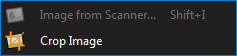
![]() Crop Image: Crops an image markup.
Crop Image: Crops an image markup.
![]() Camera (CTRL+ALT+I): Adds an Image markup or embeds an image in a markup using the camera in the laptop or tablet.
Camera (CTRL+ALT+I): Adds an Image markup or embeds an image in a markup using the camera in the laptop or tablet.
![]() Attachment (F): Embeds a file in the PDF.
Attachment (F): Embeds a file in the PDF.
This menu provides tools to markup text, such as in a review process.
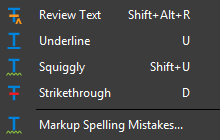
![]() Review Text (SHIFT+ALT+R): Allows for marking text for edits without changing the text in the PDF.
Review Text (SHIFT+ALT+R): Allows for marking text for edits without changing the text in the PDF.
![]() Underline (U): Underlines the selected text.
Underline (U): Underlines the selected text.
![]() Squiggly (SHIFT+U): Creates a squiggly line under the selected text.
Squiggly (SHIFT+U): Creates a squiggly line under the selected text.
![]() Strikethrough (D): Strikes out the selected text without removing it.
Strikethrough (D): Strikes out the selected text without removing it.
![]() Markup Spelling Mistakes: Identifies spelling mistakes in the PDF content.
Markup Spelling Mistakes: Identifies spelling mistakes in the PDF content.
![]() Stamp: Contains available stamps. See the Stamp Tool section for more information.
Stamp: Contains available stamps. See the Stamp Tool section for more information.