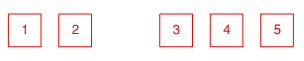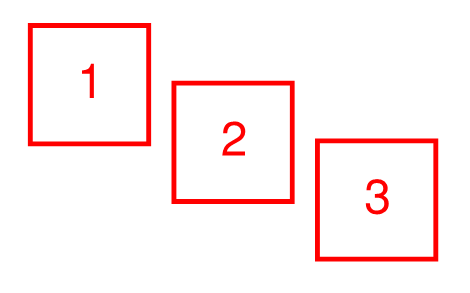
A Sequence is a Tool Chest feature that allows a text based markup to have a sequence assigned to the primary text element so it will increment in value each time that the tool is added to the PDF. The updating sequence value can be numeric or alphabetic. The image below shows a Sequence that has been added three times to the PDF.
This function is only available for Studio Session PDFs.
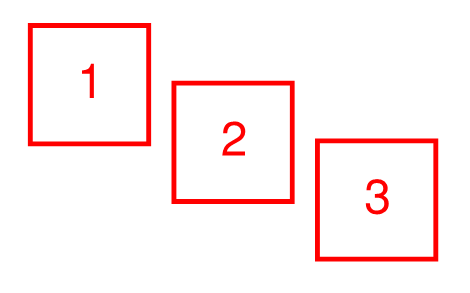
Sequences automatically behave as if Reuse is enabled on the Status Bar, meaning that once activated every click of the mouse places another copy of the markup (in this case, the next value in the sequence). To place a sequence on a PDF:
The Sequence icon shown on the Tool Chest tab automatically updates to show the next value in the sequence.
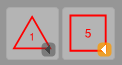
You can continue to a sequence at any time, even if you have stopped and used another tool or if you have opened a PDF that contains a sequence. To do so, use either of the following methods:
To select all the members of a sequence at once, right-click any member in the sequence and select Select Sequence. All of the members of the sequence will be selected.
Resetting a sequence allows you to place multiple sequences on a PDF using the same Sequence tool. By default, once a Sequence tool has been used to start a sequence on the PDF, any subsequent use of that tool will continue that sequence. To reset the tool and start a new sequence using the same tool,
In the event that you change some aspects of a sequence that has already been used on the PDF, you can choose to rebuild the sequences that have already been placed so they conform to those changes. This generally only applies to changes made on the Sequence dialog box.
The first way to rebuild existing sequences appears when a change is made to the sequence: making an applicable change on the Sequence dialog box will automatically bring up a dialog box prompting you to rebuild the affected sequences. Clicking Yes to this dialog box will rebuild those sequences automatically.
Sequences can be rebuilt later as well. Right-click the tool on the Tool Chest tab and go to Sequence > Rebuild Sequences in Document.
You can temporarily disable a sequence, allowing you to place the "base" markup. To do so, right-click the tool on the Tool Chest tab and go to Sequence > Enabled. When Enabled is checked, the markup behaves as a Sequence tool with all the appropriate properties; when it is unchecked, it behaves like any other markup.
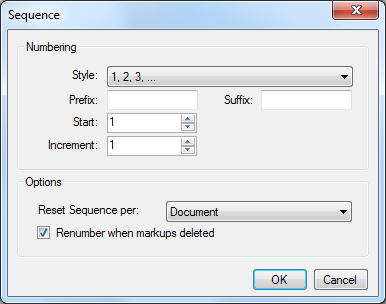
The Sequence dialog box contains the following options that can be set when defining a sequence tool:
Style: Defines the number or letter style of the Sequence.
Prefix: Adds text that appears before the Sequence text.
Suffix: Adds text that appears after the Sequence text.
Start: Sets the start value.
Increment: Sets the rate at which each new Sequence will be incremented.
Reset Sequence Per: Sets whether the Sequence will restart with each new Page or Document.
Renumber when markups are deleted: When selected, a Sequence will automatically renumber when one is deleted. For example, if Sequence 3 is deleted, Sequence 4, 5 and 6 will automatically be renumbered 3, 4 and 5.
The following images show how a Sequence is automatically renumbered.