
The Measure group contains the measurement and calibrate tools. You can only affect your own markups in Studio Session PDFs. It is accessed by clicking Measure on the Menu bar.

Measure (M): Launches the Measure tool and opens the Measure tab.
Calibrate: Calibrates the document's scale to allow accurate measurements to be taken.
![]() Length (SHIFT+ALT+L): Calculates a singular linear measurement.
Length (SHIFT+ALT+L): Calculates a singular linear measurement.
Polylength (SHIFT+ALT+Q): Creates specialized markups that calculate multiple, linear measurements as well as their cumulative length.
Perimeter (SHIFT+ALT+P): Calculates the length of all the sides of a given shape or multi-segment line.
Area (SHIFT+ALT+A): Calculates the area of a simple rectangle or of an irregular, polygonal shape.
Volume (SHIFT+ALT+V): Calculates the volume of an area with a defined depth.
Contains tools for cutting out or subtracting a polygonal or elliptical area from an existing Area or Volume measurement.
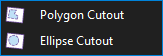
Count (SHIFT+ALT+C): Places a markup for each mouse click, associating a running total of counts with each markup as it is placed.
![]() Diameter (SHIFT+ALT+D): Calculates the diameter of a circular shape.
Diameter (SHIFT+ALT+D): Calculates the diameter of a circular shape.
![]() Angle (SHIFT+ALT+G): Measures a given angle as defined by three points.
Angle (SHIFT+ALT+G): Measures a given angle as defined by three points.
The radius menu contains measurement modes that calculate circle radii.

![]() Center Radius (SHIFT+ALT+U): Calculates the radius a circle based on the position of the circle's center and one point on its circumference.
Center Radius (SHIFT+ALT+U): Calculates the radius a circle based on the position of the circle's center and one point on its circumference.
![]() 3-Point Radius (SHIFT+ALT+U): Calculates the radius as an arc.
3-Point Radius (SHIFT+ALT+U): Calculates the radius as an arc.
Note: The keyboard shortcut for the radius measurement tool actually calls the most recently used radius measurement tool, either Center Radius or 3-Point Radius.