The File Access Preferences contain settings for the File Access tab in Vu. Select File Access from the Preferences dialog box to view or modify these preferences.
To open the Preferences dialog box:
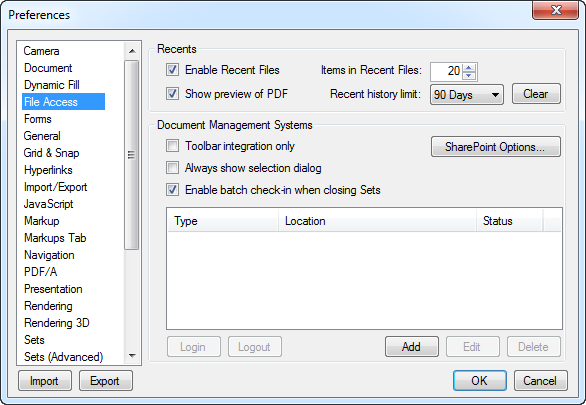
Enable Recent Files: Enables the Recents list in the File Access tab.
Show preview of PDF: Shows a preview image of the PDF in the File Access tab.
Items in Recent Files: How many files to show in the Recents list. The oldest file in the history will be dropped from the list when the history reaches the maximum number.
Recent History Limit: Defines how long to keep a file in the Recents list. The default is 90 days.
Clear: Clears the Recents list.
Toolbar Integration only: When enabled, the integration to the any Document Management Systems that are configured will be via the Document Management toolbar in Vu.
If this option is enabled, all DMS interaction is performed through the toolbar and no interaction will occur between the DMS and the other file access functions (opening a file, inserting a page from a file, and so on). This can be desirable in cases where you have a DMS configured, but do not use it exclusively or even extensively, since, if this option is not enabled, whenever you are prompted to perform one of these file operations the DMS will be the first repository shown and you will need to click past it to access local files.
Always Show Selection dialog: When enabled, a dialog box will appear whenever you perform certain file access functions (opening a file, inserting a page from a file, and so on) allowing you to select a configured DMS or your local disk, as appropriate. Otherwise, Vu will default to the DMS that was accessed previously (though you will still have the ability to choose another, if desired).
Enable batch check-in when closing Sets: When selected, Vu will prompt you to check in Set files that you have checked out from a DMS when you close the Set. This only applies to files that are in a Set which you have checked out from a DMS and then closed in Vu without checking back in or releasing the check in. If the file is still open in Vu, it remains open when you close the Set; you can check these back in at your convenience.
Click SharePoint Options to view additional SharePoint-specific features:
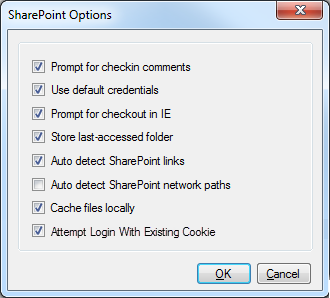
Prompt for checkin comments: When enabled, a dialog box will appear when you check in a SharePoint document with space for you to enter accompanying notes or comments. Otherwise, files will be checked in without comment.
Use default credentials: When enabled, your Windows account login credentials will be attempted first whenever you login to a SharePoint site. If the login fails, you will then be prompted to enter credentials for that site. If you generally only work with SharePoint sites where your Windows login credentials are not valid, you may wish to turn this option off to streamline your SharePoint login experience.
Prompt for checkout in IE: When enabled, clicking a link to a SharePoint PDF within Internet Explorer will result in a dialog box prompting you to chose between checking out the file or opening it read-only. Otherwise, the file will automatically open read-only.
Store last-accessed folder: When enabled, Vu will remember the last-accessed folder for each SharePoint server you have connected to and default back to that folder instead of the default library defined in the DMS configuration. Otherwise, the Default Library will take precedence instead.
Auto detect SharePoint links: When enabled, Vu will automatically try to find the SharePoint server associated with any URL or WebDAV address in a PDF. Users who have a lot of hyperlinks, but rarely or never use SharePoint links, may want to turn this off to improve performance.
Auto detect SharePoint network paths: When enabled, Vu will detect that a file being opened from a network is on a SharePoint server and you will see checkin/checkout prompts when that file is opened and saved.
Cache files locally: When enabled, Vu caches SharePoint files locally. This helps if you lose connection to the server and allows you to work off-line.
Attempt Login With Existing Cookie: When enabled, Vu will attempt to log into SharePoint using login credentials from an existing cookie on the device rather than ask the user to reenter their login information.
A list of Document Management Systems that have been configured are shown with the DMS Type, Location and current Status. Select any DMS in the list to work with it and click the desired button:
Login: Logs you into the selected DMS.
Logout: Logs you out of the selected DMS.
Add: Configures a new DMS. See Configuring a DMS for more information.
Edit: Opens the configuration for the selected DMS for editing. You cannot edit a DMS you are currently logged into.
Delete: Deletes the select DMS configuration. You cannot delete a DMS you are currently logged into.