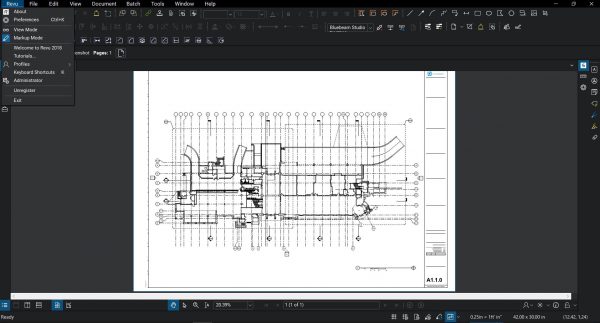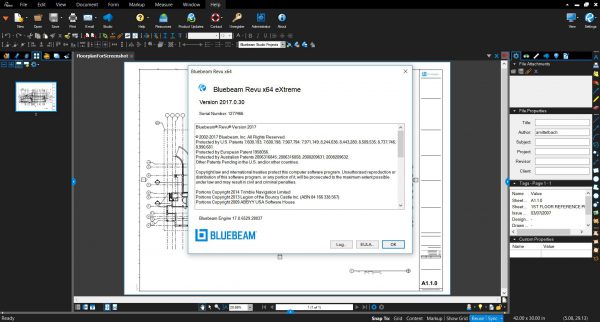Applies to:
- All versions of Revu
Depending on the version of Revu you own, there are different ways to find your exact version number.
Upon launching Revu, a splash screen appears that will either display the year the product was released (eg. Revu 2019, Revu 2018), or the number associated with the release (eg. Revu 11, Revu 12). Once you’ve identified the year or number associated with your installation, follow the instructions below to find your full version number.
Revu 2018 and above
- Open Revu.
- Click Revu > About
.
- The version number is at the top left of the window above the License Agreement.
Revu 2017 and below
- Open Revu.
- Click Help > About
 .
. - The version is at the top left of the window above the License Agreement.
Bluebeam Administrator
You can also use the Bluebeam Administrator to find your version number:
In Windows, select Start and enter Bluebeam Administrator.
-Or-
In Revu, Go to Revu >Administrator from the Menu bar.
- Click Help > About Administrator.
- Your version number is at the top left of the window above the License Agreement. Example: 2016.0 or 9.5.1
How-To
Revu 2017 & Below
Revu 2018
Revu 2019
Revu 20
Revu 21
Getting Started