Using an older version of Revu?
Applies to:
- Basics
- Core
- Complete
Problem
Letters change or disappear after editing a markup.
Cause
This issue occurs when the font in use is corrupted.
Solution
If you don’t require the specific font causing the issue, changing the text to a different font will likely resolve the issue. If you do require the font, begin by testing whether the issue is caused by the system font or the embedded font in the PDF.
Set up a test document:
- Create a blank PDF.
- Insert a text box and enter text using the same font causing the issue.
If the issue persists, the font on your system will need troubleshooting. If the issue resolves, the embedded font in the PDF is corrupt and will need to be removed.
To remove an embedded font:
- Go to Document >
Reduce File Size. The Reduce File Size window appears.
- Under Output Options, select Edit. The Reduce File Size Custom Settings dialog box appears.
- Go to the Images tab and clear all checkboxes. Then go to the Miscellaneous tab and clear all checkboxes.
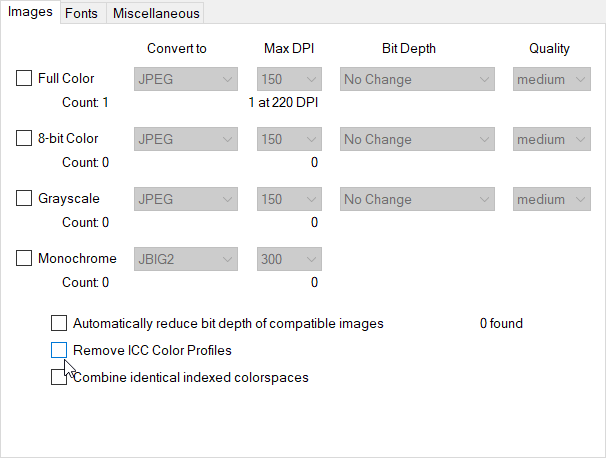
- Go to the Fonts tab and ensure the Drop Embedded box remains checked.
- Select OK.
- Select Save at the bottom of the Reduce File Size window.
- You’ll be prompted to overwrite the existing file or save as a new copy.
- Select Yes to replace the existing file with your new changes.
- Select No to save the PDF as a copy with a new name.
We recommend saving the file as a copy since it allows you to keep the PDF in its original state if you need it. - Double-click the text box to see if the issue is resolved.
Troubleshooting
Editing Documents
Revu 21
Troubleshoot your text markups when characters change or disappear after trying to edit them.
