- From within the application, select the Bluebeam tab.
- Click
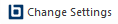 Change Settings.
The Bluebeam Conversion Settings dialog box appears.
Change Settings.
The Bluebeam Conversion Settings dialog box appears.
- Select the General Settings tab.
- Click Advanced. The Default Settings dialog box appears.
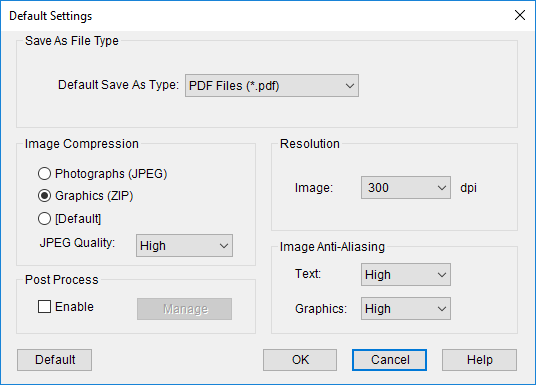
The available settings are described below, arranged by section. Many of these default settings can be overridden for individual documents during the save process. See Save As for more information.
Default Save As Type: Determines the format of the output file. The options are:
- PDF: Portable Document Format
- TIFF: Tagged Image File Format
- JPEG: Joint Photographic Experts Group image format
- PNG: Portable Network Graphics format
- Bitmap: Windows-style bitmap image format
- GIF: Graphics Interchange Format
- Postscript: PostScript file format
Select from the available options to determine how much (if at all) images should be compressed. The options are:
- Photographs (JPEG): Uses compression designed specifically to work well for PDFs that contain photographs.
- JPEG Quality: Determines the compression level used for JPEGs. There are five options: Minimum, Low, Medium, High, and Maximum. Minimum will produce an image with the lowest level of precision, but the smallest possible file size. Maximum will create an image with the highest level of precision, but the largest file size. The options between Minimum and Maximum will produce images with properties between those two extremes. Some experimentation may be necessary to find a suitable balance between file size and image quality.
- Graphics (ZIP): Uses compression suitable for graphics and other content.
- Default: Uses the Print Quality settings defined in the General Settings. See General Settings for Word, General Settings for Excel, General Settings for PowerPoint, or General Settings for Outlook.
Enable: Select this option to activate a post-processing operation as part of the PDF creation process. If enabled, a second pass is performed on the PDF to correct certain conditions that may create non-optimal PDFs.
Click Manage to bring up the PDF post-processing settings.
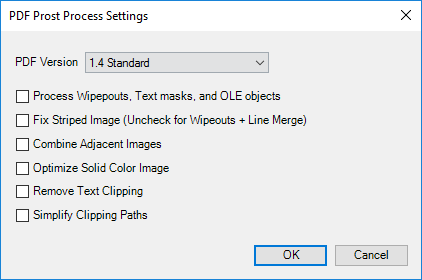
The PDF Post Process Settings are:
- PDF Version: Select the PDF standard to use from the list.
- Process Wipeouts, Text Masks and OLE objects: Select when creating PDFs from AutoCAD drawings that have text masks or wipeouts. This option is on by default for making PDFs from AutoCAD.
- Fix Striped Images: Select to correct lines or stripes that appear in images.
- Combine Adjacent Images: Select to combine images that are adjacent to one another into a single image.
- Optimize Solid Color Image: Select to convert any solid-color raster images to vector.
- Remove Text Clipping: Select to remove any text near the upper margins of a drawing that appears clipped.
- Simply Clipping Paths: Select to correct excessive clipping paths created around non-rectangular crop boxes which result in large file sizes.
Image: Select the image resolution. Resolution is measured in dots-per-inch (DPI). A higher DPI setting will create a better image but will increase the file size.
Aliasing is the effect that causes jagged lines in diagonal or curved objects due to the square pixels on computer screens and printers. Anti-Aliasing attempts to correct this by smoothing the image using intermediate colors between the line color and background color. There are different anti-aliasing settings for Text and Graphics. Choose between High, Low, and None for each.
Note: The Graphics anti-aliasing setting will not affect photographs or other raster images. It only applies to vector graphics.