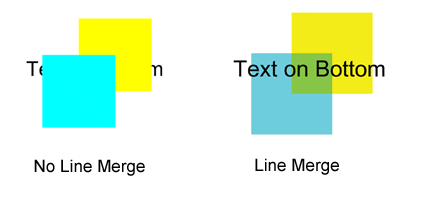
The Bluebeam Office Plugin allows for the creation of line-merged PDFs (or other graphic output) within Outlook and PowerPoint. With Line Merge enabled, solid colored lines will appear transparent when overlapping other colored lines. Likewise, text "underneath" shaded areas will be visible.
Line Merge can be enabled as a default save condition or for individual documents during the save process.
To enable Line Merge as a default save condition, see Advanced Default Save Settings.
To enable Line Merge for an individual document during the save process, see Save As.
There are twelve blend modes that can be used to control the transparency settings with line merge enabled.
The PDF Reference Manual, Table 7.3, describes the twelve modes in detail. The modes are summarized below:
Normal: Selects the source color, ignoring the backdrop.
Multiply: Multiplies the backdrop and source color values.
Screen: Multiplies the complements of the backdrop and the source color values, then complements the result.
Overlay: Multiplies or screens the colors, depending on the backdrop color.
Darken (default): Selects the darker of the backdrop and source colors.
Lighten: Selects the lighter of the backdrop and source colors.
ColorDodge: Brightens the backdrop color to reflect the source color.
ColorBurn: Darkens the backdrop color to reflect the source color.
HardLight: Multiplies or screens the colors, depending on the source color.
SoftLight: Darkens or lightens the colors, depending on the source color value.
Difference: Subtracts the darker of the two constituent colors from the lighter color.
Exclusion: Produces an effect similar to that of the Difference mode, but lower in contrast.
The Opacity setting is used in conjunction with the modes described above to control the overall look of the blended lines.