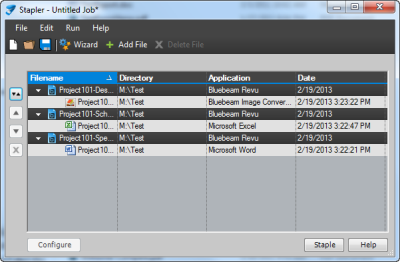- Go to File >
 Create >
Create >  From File. The Open File dialog box appears.
From File. The Open File dialog box appears. - Navigate to and select a file. The source file can be a document, such as a Word, Excel or PowerPoint document, or a CAD file such as an AutoCAD or SolidWorks drawing. Once the file is selected, click Open. The Save As dialog box appears.
- By default, the PDF created out of the selected file will have the same name. If desired, enter a new name in the File name field, then choose a folder location and click Save.
Note: A program must be installed on the computer that can open and print the selected file type. If a plugin is available, like the Office or the CAD plugins, then the plugin will be used to create the PDF file. To change the properties used to create the PDF, or to resolve other problems creating the PDF, open the file in the native program and create the PDF using the plugin or by printing to the Bluebeam PDF printer.
.png)
 and select the desired sort option to sort the files automatically.
and select the desired sort option to sort the files automatically..png) to move it up in the list or
to move it up in the list or .png) to move it down in the list to reorder the files in the list manually.
to move it down in the list to reorder the files in the list manually. to remove it from the list.
to remove it from the list. to navigate to and select the desired folder.
to navigate to and select the desired folder.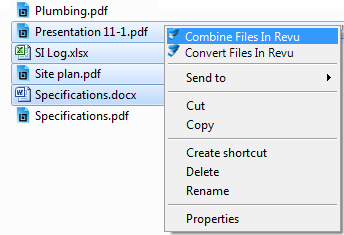
_400x403.png)