To create a PDF from a scanner:
-
Go to File >
 Create >
Create >  From Scanner or Camera. The Select Source dialog box appears.
From Scanner or Camera. The Select Source dialog box appears.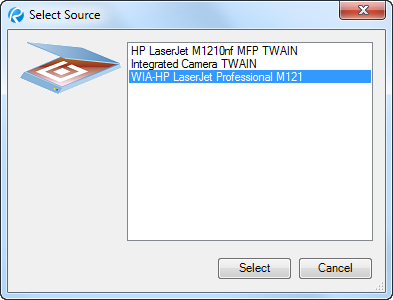
-
Select the scanner you want to use to acquire the image and click Select. The Scan using dialog box appears.
-dialog-box.png)
- A dialog box that is proprietary to your scanner might appear instead. In that event, consult your scanner's documentation for more information about its use.
-
Click Preview. The scan begins and a preview image is shown.
-dialog-box.png)
-
To fine tune the image settings, click Adjust the quality of the scanned picture. The Advanced Properties dialog box appears.
-dialog-box.png)
Make any desired adjustments and click OK.
-
Click Scan. The scan completes and the Scan Next Page dialog box appears.
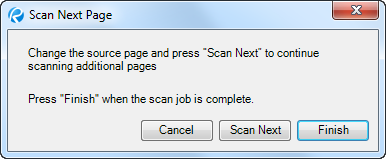
- To scan additional pages (creating a multi-page PDF), change the source page in the scanner and click Scan Next.
-
To create a PDF from the scanned pages, click Finish. The Bluebeam OCR options dialog box appears.
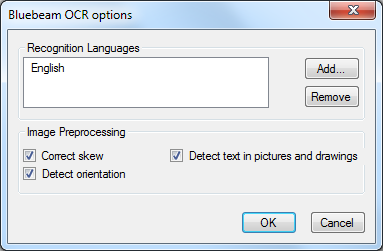
- The languages that will be used by the OCR process are shown under Recognition Languages. The American English library is loaded by default. To add other libraries, click Add. To remove a library, select it and click Remove. Multiple libraries can be used on the same document.
-
Select from the available Image Preprocessing options:
- Correct Skew: Enable to correct angular deviations in scanned documents.
- Detect Orientation: Enable to detect the page orientation (90, 180 and 270 degrees) of each page and correct it if needed.
- Detect Text in Pictures and Drawings: Enable to detect text in graphics.
- Click OK.
-dialog-box.png)
-dialog-box_600x567.png)
-dialog-box.png)