- Open the desired PDF.
- Go to View >
 Tabs >
Tabs >  Measurements or press ALT+U to show the
Measurements or press ALT+U to show the  Measurements tab.
Measurements tab. -
Click Add in the Viewports section.
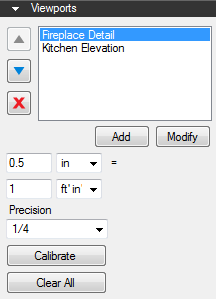
- Click and drag a rectangle around the desired viewport area, then enter a name for the viewport in the dialog box that appears.
- Hold down SHIFT while defining the viewport to draw a square.
- Click Calibrate in the Viewports section and select two points within the viewport to define its scale. Viewports that are not calibrated are automatically set at the document's default scale.
- Viewports can have separate X and Y scales, if desired. Select Separate Vertical Scale to enable this option. The process for calibrating separate scales is the same as for the PDF itself. See Calibrating Separate X and Y Scales for more information.
- Viewports can use independent measurement units for area and volume measurements. Select Independent Units to enable this option and select the desired measurement units from the Area Unit and Volume Unit dropdown menus that appear.
- Select the measurement precision for the viewport from the Precision dropdown menu.
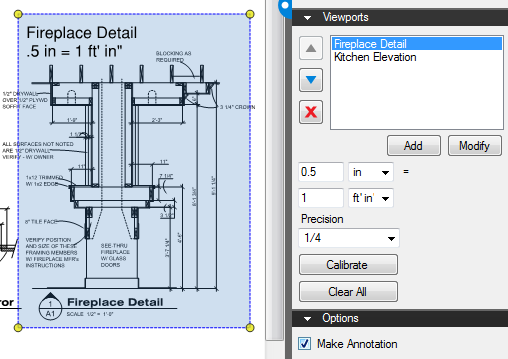
 .
.