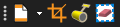
By default, the Document toolbar contains tools for manipulating document content.
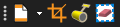
If the toolbar is currently hidden, go to View > ![]() Toolbars and select it to show it.
Toolbars and select it to show it.
![]() Headers and Footers: Click the main button to open the Header and Footer dialog box, from which you can add a new header and/or footer (if none currently exist on the page) or edit the current header and/or footer.
Click the arrow to the right to invoke the Headers & Footers menu.
Headers and Footers: Click the main button to open the Header and Footer dialog box, from which you can add a new header and/or footer (if none currently exist on the page) or edit the current header and/or footer.
Click the arrow to the right to invoke the Headers & Footers menu.
Add: Adds a new header and/or footer to the document.
Edit: Edits the document's existing header and/or footer.
![]() Crop Pages (SHIFT+ALT+O): Crops the page to remove unwanted content.
Crop Pages (SHIFT+ALT+O): Crops the page to remove unwanted content.
![]() Flatten Markups (CTRL+SHIFT+M): Flattens markups in the current document, moving them from the markup stream into the main body of the PDF.
Flatten Markups (CTRL+SHIFT+M): Flattens markups in the current document, moving them from the markup stream into the main body of the PDF.
![]() Erase Content: Removes text, vectors, and images from documents.
Erase Content: Removes text, vectors, and images from documents.