Toolbars can be greatly customized. The order of the tools on a toolbar can be adjusted, tools can be added to and removed from existing toolbars, new toolbars can be created, and much more. The procedure below describes using the Customize Toolbars tool; it is also possible to pin tools and commands directly from the Command bar to a toolbar (see The Command Bar: Customizing the Command Bar for more information).
Note: The Full Screen toolbar is only accessible when in a Full Screen mode. In order to customize it, first go into the Full Screen profile or Tablet Mode.
To customize a toolbar:
-
Go to View > Toolbars and select Customize. The Customize Toolbars dialog box appears.
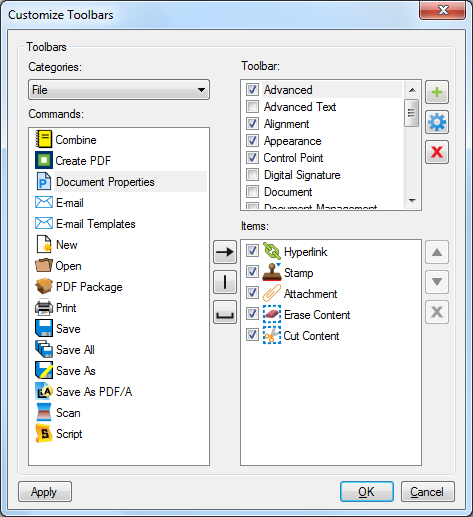
The Customize Toolbars dialog box has four areas of interest:
- Categories: Lists the categories of commands. Select a category to filter commands.
- Commands: Individual commands that can be added to a toolbar.
- Toolbar: A list of existing toolbars.
- Items: A list of items and commands the toolbar that is currently selected in the Toolbar list contains.
- To show or hide a toolbar, check or uncheck the box next to it in the Toolbar list.
-
To add a tool to the selected toolbar:
- Select the desired toolbar from the Toolbar list.
- Select the desired command from the Commands list. If necessary, change Categories to locate the desired command.
- Click
 to add it to the currently selected toolbar.
to add it to the currently selected toolbar.
-
To change the order of tools in a toolbar:
- Select the desired toolbar from the Toolbar list.
- Select the command you wish to move in the Items list.
- Click
 or
or  to move the command up or down in the list.
to move the command up or down in the list.
-
To remove a tool from a toolbar:
- Select the desired toolbar from the Toolbar list.
- Select the command you wish to remove in the Items list.
- Click
 to the right of the Items list. The command is removed.
to the right of the Items list. The command is removed.
-
To hide a tool in a toolbar without removing it:
- Select the desired toolbar from the Toolbar list.
- Uncheck the box next to the desired command in the Items list.
-
To add a separator between two commands on a toolbar:
- Select the desired toolbar from the Toolbar list.
- Select the command in the Items list that you would like the separator to follow.
- Click
 . A separator is added after the selected command.
. A separator is added after the selected command.
-
To add an empty space between two tools on a toolbar:
- Select the desired toolbar from the Toolbar list.
- Select the command in the Items list that you would like the separator to follow.
- Click
 . A blank space is added after the selected command.
. A blank space is added after the selected command.
- To add a new toolbar:
- Click
 . The Add Toolbar dialog box appears.
. The Add Toolbar dialog box appears. - Enter a name for the new toolbar and click OK.
- Select the new toolbar and add tools as described above.
-
To rename a toolbar:
- Select the desired toolbar from the Toolbar list.
- Click
 . The Modify Toolbar dialog box appears with the toolbar's current name shown.
. The Modify Toolbar dialog box appears with the toolbar's current name shown.
- Change the toolbar's current name to the desired name and click OK.
-
To delete a toolbar:
- Select the desired toolbar from the Toolbar list.
- Click
 to the right of the Toolbar list. The Delete Toolbar dialog box appears asking you to confirm the deletion.
to the right of the Toolbar list. The Delete Toolbar dialog box appears asking you to confirm the deletion.
- Click Yes to delete the toolbar.
 ; click and drag this handle to move the toolbar.
; click and drag this handle to move the toolbar.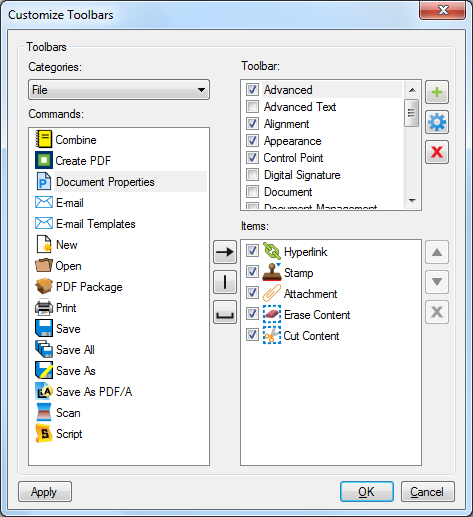
 to add it to the currently selected toolbar.
to add it to the currently selected toolbar. . A separator is added after the selected command.
. A separator is added after the selected command. . A blank space is added after the selected command.
. A blank space is added after the selected command.