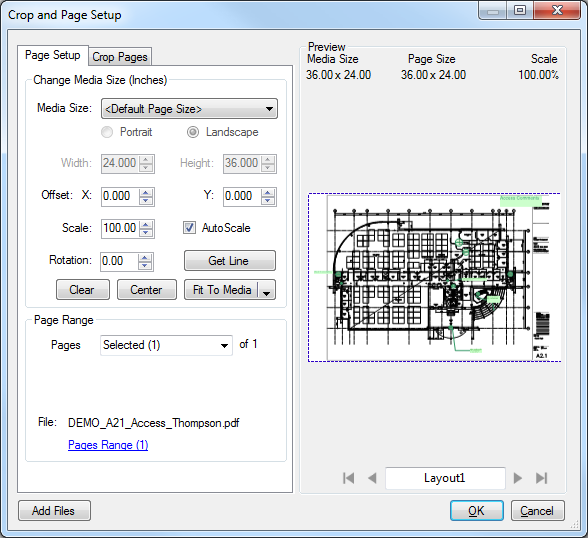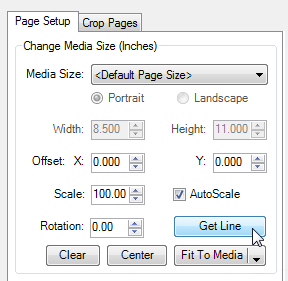Deskewing PDF Content
Sometimes a PDF of a scanned document may not be aligned properly. An example of this follows:
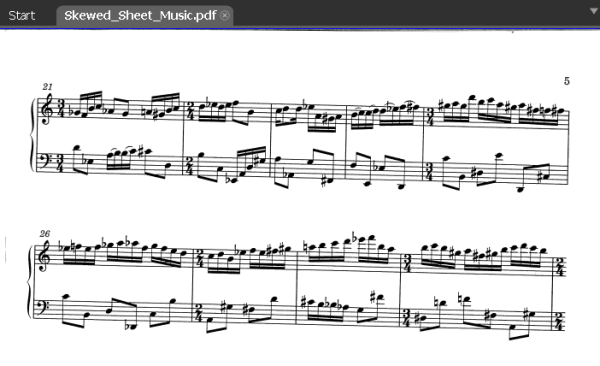
The staff lines of the sheet music tilt downward from the left to the right. To fix a problem like this, use De-skew.
 Deskew Using Page Setup
Deskew Using Page Setup
-
Go to Document >  Page Setup. The Crop and Page Setup dialog box appears.
Page Setup. The Crop and Page Setup dialog box appears.
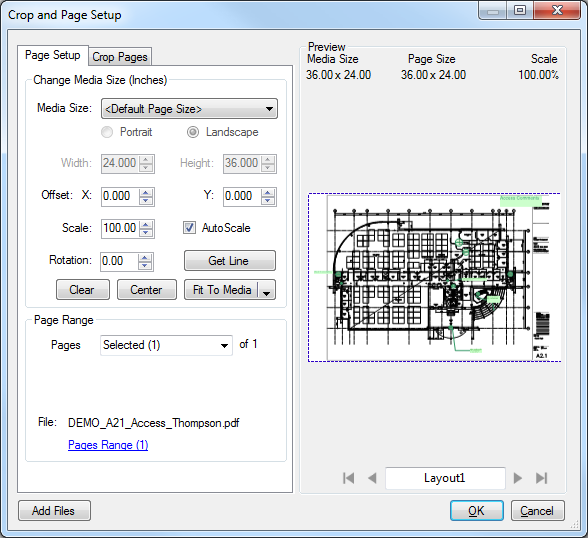
-
On the Page Setup tab, click Get Line.
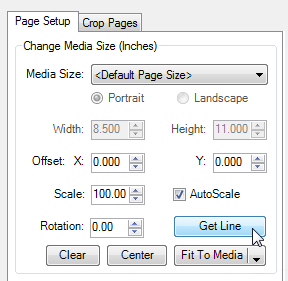
The Page Setup dialog box will disappear to reveal the document and the cursor will change to a crosshair.
- Click two points on a line that should be horizontal in the PDF.
- The Page Setup dialog box will reappear with a preview of the adjusted PDF. Click OK to complete the align/de-skew operation.
 Deskew Using the Keyboard
Deskew Using the Keyboard
- Press CRTL+ALT+D. Your cursor will change to a crosshair.
- Click two points on a line that should be horizontal in the PDF.
- The Page Setup dialog box will reappear with a preview of the adjusted PDF. Click OK to complete the align/de-skew operation.
 The Deskew Toolbar Button
The Deskew Toolbar Button
- Click
 Deskew. Your cursor will change to a crosshair.
Deskew. Your cursor will change to a crosshair.- By default this button is not in any toolbars. To learn how to add it to a toolbar, see Customizing Toolbars.
- Click two points on a line that should be horizontal in the PDF.
- The Page Setup dialog box will reappear with a preview of the adjusted PDF. Click OK to complete the align/de-skew operation.
Related topics
Page Setup
Rotate Pages
Customizing Toolbars
Revu 2017 & Below
Help Guide
Document Processing
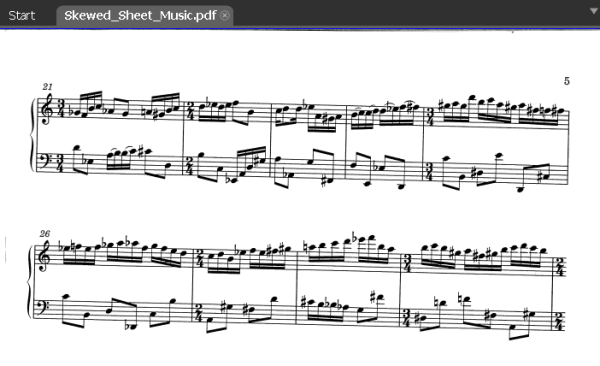
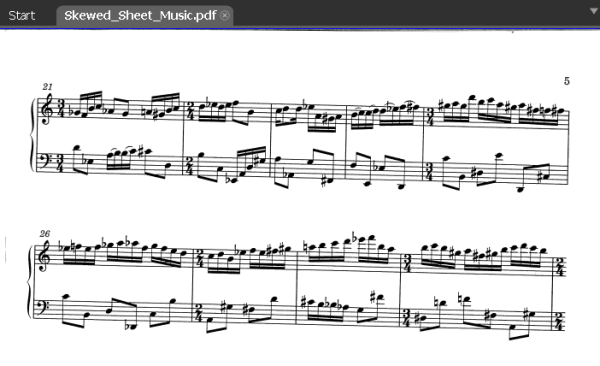
![]() Page Setup. The Crop and Page Setup dialog box appears.
Page Setup. The Crop and Page Setup dialog box appears.