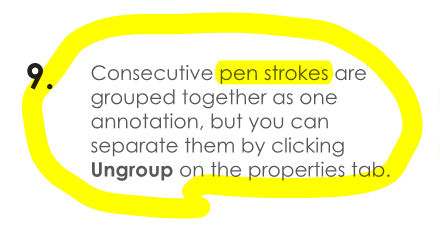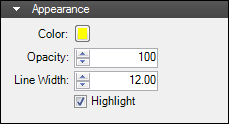- Select the Highlighter tool using one of the following methods:
- To highlight text ("text mode"), click and drag over a block of text or double-click a single word. The tool will automatically switch to text mode and highlight text only.
- To create a free-form highlight ("pen mode"), click and drag over the desired area. If the highlight will go over an area with text in it, it is recommended that you begin in an area that does not contain text.
Tips for using the Highlighter tool:
- To override text mode and draw free-form highlights over a text area, hold CTRL while you click and drag.
- Hold down SHIFT to draw straight horizontal or vertical lines.
- Generally speaking, any number of highlights created at the same time are considered to be the same markup and will appear as one entry in the Markups list. Revu creates the markup after a delay of about a second. To prompt it to create the markup without waiting, press ENTER after drawing a highlight.
The following image shows Highlight markups in both pen mode and text mode.