The Markup Preferences contain settings for the appearance and control of markups in Revu. Select Markup from the Preferences dialog box to view or modify these preferences.
To open the Preferences dialog box:
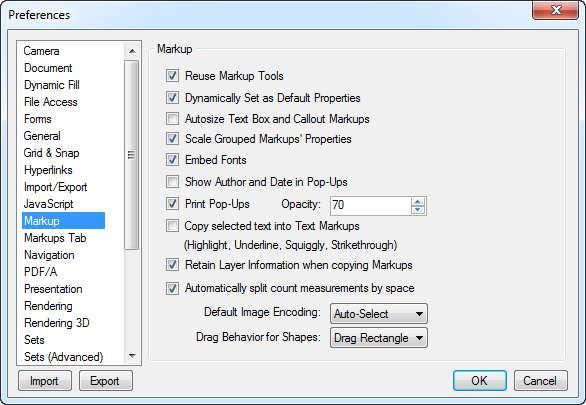
Reuse Markup Tools: When enabled, after placing a markup, the same markup can be added to the PDF without having to reselect it. This mode is helpful when adding the same markup onto the PDF sequentially. This setting can also be turned on and off with the Reuse button on the Status Bar.
Dynamically Set as Default properties: When enabled, Revu remembers the last property settings for a markup type. For example, if the appearance properties for a rectangle markup type were set to a Green color, 2-point wide line, the next time that the rectangle markup is selected, these properties will be used. Note that this does not take effect when the properties of a specific markup are changed. So, if you select a markup on a drawing and change its properties, the default properties for that markup type are not changed.
Autosize Text Box and Callout Markups: When enabled, Revu automatically fits text boxes for callouts and text markups to their text. After editing the text in a Free Text or Callout markup, the text box will also resize automatically to fit the text.
Scale Grouped Markups' Properties: When enabled, the properties of grouped markups (for example, line width or text size) will automatically scale up or down as the markup is scaled up or down.
Embed Fonts: When enabled, Revu automatically embeds fonts used for markups in the PDF.
Show Author and Date in Pop-Ups: When enabled, Revu shows the Author and Date in popup notes when an markup is double-clicked. The title and author will also appear when a note annotation is added to a PDF.
Print Pop-Ups: When enabled, Notes and Comments popup boxes will be printed with the PDF.
Opacity: Determines the opacity used for printed Notes and Comments popup boxes when Print Pop-Ups is enabled.
Copy Selected Text into Text Markups: When enabled, any time a text edit markup (Highlight, Underline, Squiggly line or Strikethrough) is used, the text it is applied to will be copied into the Comments column in the Markups list for the associated markup.
Retain Layer Info when copying Markup: When enabled, layer information will be copied along with a copied markup. If a copied markup is pasted to another PDF, its layer will be created in the new PDF.
Automatically split count measurements by Space: When enabled, Counts placed across multiple Spaces in a drawing will be automatically grouped by Space in the Markups list. When not enabled, the placement of the first Count in the group determines its Space label: if it is placed in a Space, all other Counts in the group will be labeled as belonging to the same Space and if it is not placed in a Space, they all will be labeled as not belonging to a Space.
Default Image Encoding: Sets the format in which embedded images and inserted image annotations are stored in the PDF.
Drag Behavior for Shapes: Determines whether, when drawing certain shapes (for example, polygons or area measurements), a rectangle is used or whether the drag behavior sets control points for the Bézier curves used to define the shape. The effect will be either a rectangle is dragged, or a curve shape will be drawn.