Using an older version of Revu?
Applies to:
- Basics
- Core
- Complete
Studio Session hosts can reassign markups added by inactive users to another Session attendee. This reduces the need to overlay corrective comments, while still maintaining author traceability.
These steps give you control over another user’s markups. They won’t allow you to change permissions for other users or change preferences for the Session. If you need this level of control, refer to How to reassign ownership of Studio Sessions.
How to deny a user and transfer their markups
To transfer markup ownership, you first need to deny the inactive user(s) and choose a recipient for their markups.
- In your Session, go to
Session Settings and select the Attendees tab.
- Choose the attendee you want to deny and select Deny. The Deny Users dialog appears, asking if you want to keep the denied users markups locked, or if you want to reassign them.
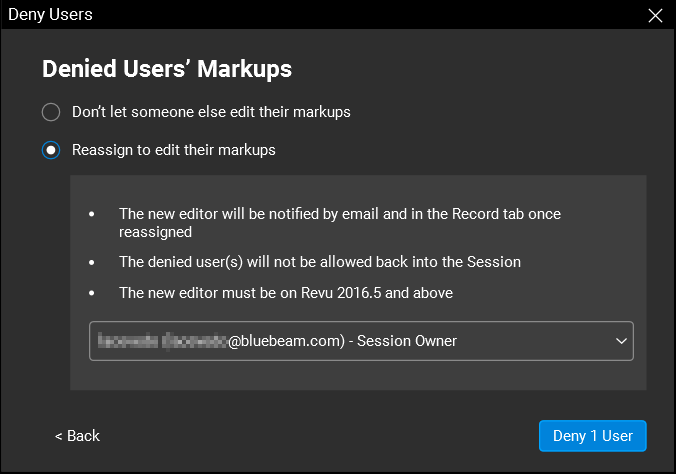
- If you want to reassign markups, select Reassign to edit their markups. A drop-down list of Session Attendees appears.
- Select the attendee you want to transfer markup ownership to, and select Deny 1 User.
You can deny multiple users at a time, but their markups can only be transferred to one other user from the attendee list.
- Markup recipients will receive a notice informing them to close and reopen their Session documents before they can begin editing. Recipients will also receive an email notifying them that markups have been transferred to them.
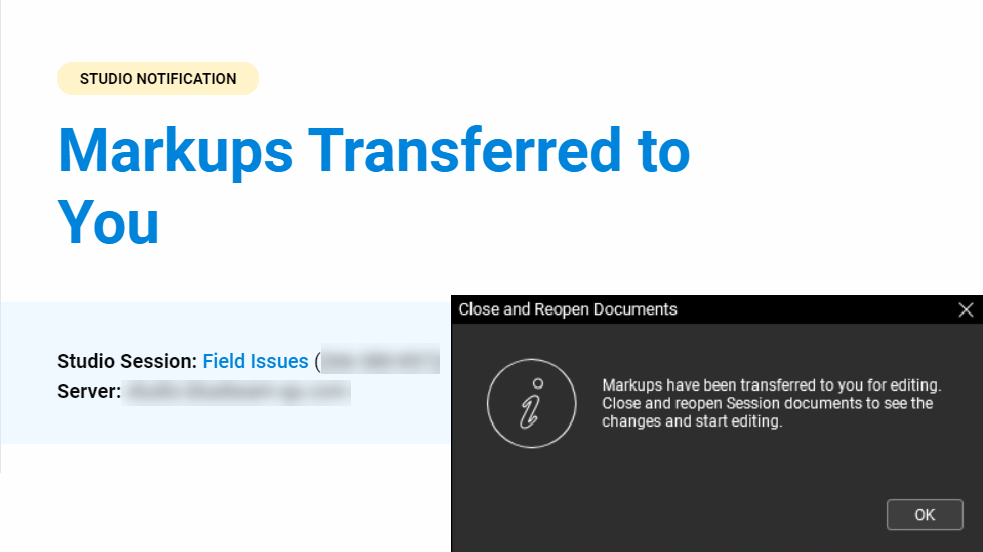
You can also verify in the chat record that a user has been denied and that their markups have been transferred.
Things to consider
- Only the Session host and users with full control will be able to deny a user and transfer markup ownership.
- A denied user will show up as grayed out in the Session attendee list. They won’t be able to reenter a Session once their markups have been reassigned. This process is permanent and irreversible.
- The
 Markups List and any relevant PDF Summary will reflect both the original author of the markups and their current owner.
Markups List and any relevant PDF Summary will reflect both the original author of the markups and their current owner. - A record log event of markup ownership transfer can be exported as part of Session log reports.
For more information about markup reassignment, see Denying an Existing Attendee Access.
How-To
Markup
