Using an older version of Revu?
Applies to:
- Basics
- Core
- Complete
The difference between hot keys and keyboard shortcuts
Bluebeam Revu allows you to store your frequently used or custom markups in the Tool Chest, which is organized by different tool sets. Under My Tools, you can assign a numeric hot key to your stored markups. The numeric value of a hot key is determined by the order in which you store the markups. To access a markup quickly, enter the numerical value of its hot key on your keyboard.
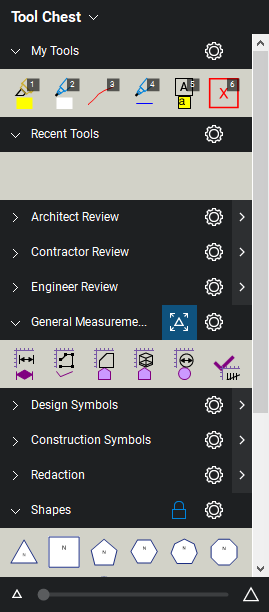
Revu also includes default keyboard shortcuts, which you can use to quickly access different tools and commands. Unlike hot keys, you can customize keyboard shortcuts.
When customizing keyboard shortcuts, keep in mind that the number row on your keyboard is reserved for hot keys and can’t be reassigned.
Why use hot keys?
Both hot keys and keyboard shortcuts allow you to quickly access markups. However, keyboard shortcuts only allow you to use a markup’s default properties. If you’ve customized a markup’s properties, such as the line color and weight, and you’d like to reuse the markup later, you may want to save the markup to My Tools.
There are three ways to save a custom markup:
- Drag the tool from Recent Tools to My Tools.
- Right-click the tool in Recent Tools and select Add Properties to My Tools.
- Right-click the markup and go to Add to Tool Chest > My Tools.
How-To
Revu 21
Markup
