Dynamic Fill overview
Applies to:
- Revu 21
- Revu 20
Summary
Dynamic Fill is a powerful tool with many applications. It may be helpful to think of Dynamic Fill as a versatile selection tool, rather than a markup or measurement tool. Dynamic Fill uses the lines in your PDF as selection boundaries, which can then be used for a variety of different applications. Dynamic Fill makes measuring irregular shapes--like a curved pathway or pool, for example--much easier than manually tracing around the shape. It simplifies the process by allowing you to fill in areas that you want to select, and then apply a Measurement, Space, or Polygon markup to the selection.
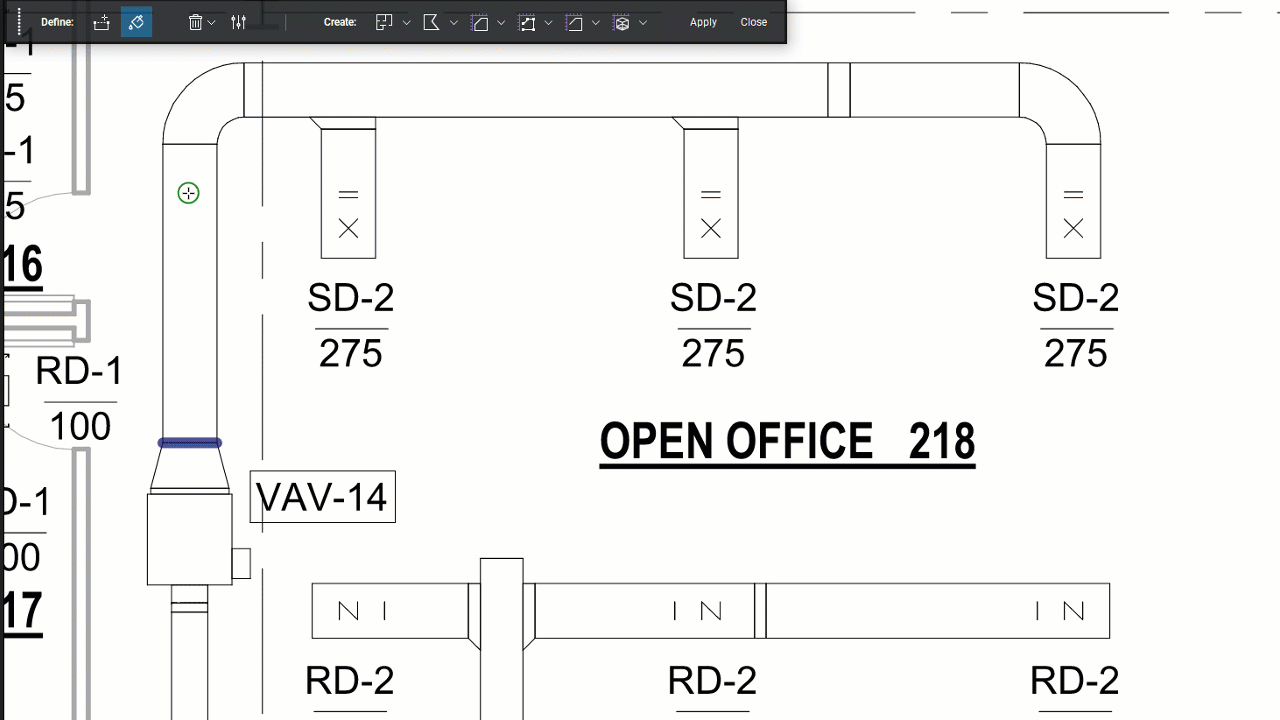
Measure irregular areas
To create a measurement with Dynamic Fill:
- Go to Tools > Measure >
Dynamic Fill.
A floating toolbar appears, where you can access the Dynamic Fill tools,Settings, Markup, and Measurement choices. These tools allow you to either define your fill or create markups based on your selection.
- In the Dynamic Fill toolbar, select
Fill.
- Click and drag inside the section you want to measure, and then move your cursor until the fill has reached the desired boundaries. To add more areas to your selection, click and drag until those areas are filled as well.
If the Fill tool is moving beyond the lines of your drawing, or if you want to close off an open area of the drawing, use
Add Boundary to create your own boundary. You can also adjust the sensitivity of the Fill tool in the
Settings of the Dynamic Fill toolbar.
- After you select all areas, select your measurement type from the Dynamic Fill toolbar. You can select one or more measurement types.
- Select Apply.
Highlight important sections with Dynamic Fill
In addition to measurements, Dynamic Fill allows you to easily highlight areas of your blueprints with different colors. A common use for coloring sections of a drawing is to differentiate between HVAC ducts, so that the viewer can see at a glance which is the Supply Duct and which is the Return Duct. In the past, these were drawn by hand with colored pencils. With Dynamic Fill, you can select an entire line by simply selecting within the boundaries of each HVAC route, and then create a colorful polygon shape on top of the selected area.

To create highlighted shapes with Dynamic Fill:
- Go to Tools > Measure >
Dynamic Fill .
- In the Dynamic Fill toolbar, select
Fill.
- Click and drag inside the section you want to measure, and then move your cursor until the fill has reached the desired boundaries. To add more areas to your selection, click and drag until those areas are filled as well.
- Once all areas are selected, select
Polygon, then select the dropdown and choose from your existing polygon styles.
- Select Apply to create your polygon.
You can edit the color and opacity of your polygon by selecting the markup and changing its properties via the Properties Toolbar.
Features
Markup
Measurement
Revu 20
Revu 21