Use the Bluebeam Administrator to manage plugins for side-by-side installations
This article applies to:
- Revu 20
Choosing the side-by-side option during the Revu installation process allows you to install a trial of Revu while keeping your existing Revu installation. Using the Bluebeam Administrator, you can also choose which version's plugins you want to activate.
Plugins tab
To access your plugins, first open the Bluebeam Administrator by clicking Start > Bluebeam Software > Bluebeam Administrator 20.
The Plugins tab includes plugins from both installations so you can switch between them if needed.
To switch between plugin versions:
- Close the application that the plugin will appear in (AutoCAD, Revit, etc.)
- Open the Start
menu and type Bluebeam Administrator.
- Right-click on the current version of Bluebeam Administrator and select Run as Administrator.
- Uncheck the current plugin, check the desired plugin and click OK.
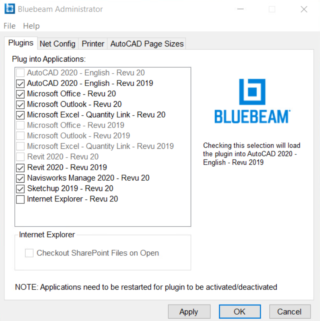 The Bluebeam Administrator Plugins tab.
The Bluebeam Administrator Plugins tab. - Restart the application.
How-To
Revu 20
Bluebeam Administrator