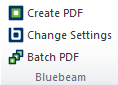To create a PDF from a Word, Excel, or PowerPoint document, open it and click Create PDF found in the application.
The buttons for the Bluebeam Office Plugin can be found in different places in Word, Excel, PowerPoint, and Outlook depending on the version of Office that you are using:
- For Office 2007 or higher, look in the Home or Bluebeam tab in the ribbon.
- For Office 2003 and XP, look in the Bluebeam toolbar or Bluebeam menu.
| Office 2007+ ribbon | Office 2003 and XP toolbar | Outlook 2010+ ribbon | |||
|
|
|
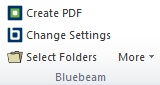
|
Note: Depending on your settings, you may be prompted for the file name and save location. See Saving a File for more information. If you are not prompted, the file will be named the same as the current document and saved to your default location.