![]() No security is defined.
No security is defined.
![]() Password is required to open the document.
Password is required to open the document.
![]() Printing and editing are limited.
Printing and editing are limited.
![]() Password is required to open the document and printing and editing are limited.
Password is required to open the document and printing and editing are limited.
Security can be set to restrict access to the PDF or to require a password for modification. Some functions, such as
Some actions, such as certifying or digitally signing a document, automatically secure it.
The Security icon on the Navigation Bar shows the current security settings of the active PDF. Click it for complete security details. In general, the icons indicate the following security states:
No security is defined.
Password is required to open the document.
Printing and editing are limited.
Password is required to open the document and printing and editing are limited.
The process for changing the security settings for a single document is discussed here. There is also a Batch Security process for changing the security settings for multiple PDFs at the same time.
To change the security settings of a PDF, it must be open and active in Revu.
Alternatively, click the ![]() Security icon on the Navigation Bar.
Security icon on the Navigation Bar.
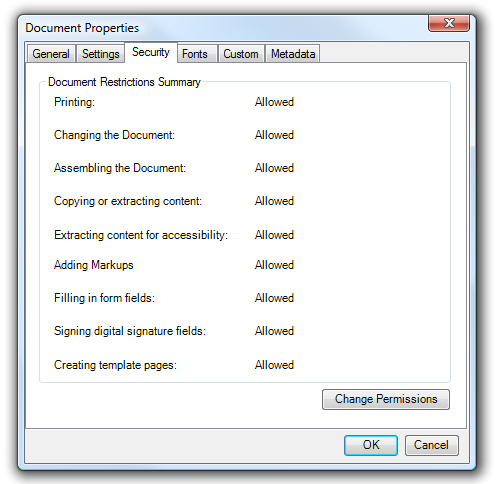
Click Change Permissions. The PDF Security dialog box appears.
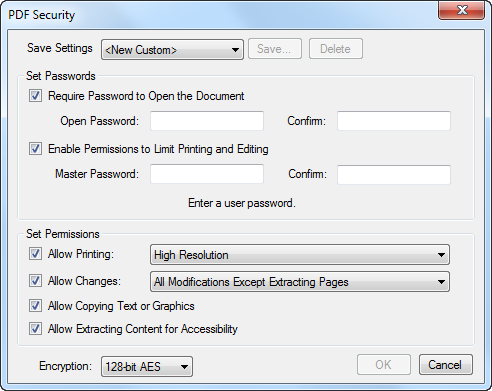
Security settings may be saved so that the same settings can easily be used again when applying security to other PDFs. Once defined, security configurations are also available for batch security operations.
To save a security configuration:
To apply a saved security configuration:
![]()
When defining a security configuration there are two passwords that can be set. It is not necessary to set both if this is not desired. When deciding which configuration to use, consider the following:
Open password only
Master password only
Both Open and Master passwords